How to create a Multi-zone layout
Designing Flexible and Efficient Spaces for Seamless Interaction.
How to create a Multi-zone layout
Break up your screens into multiple zones to really make the most of your content on a single display! What sets us apart from other providers is that our multi-zone layouts can be added to a schedule, giving you the freedom to change your screen layout whenever you like. Plus, you can even set your layouts to adjust automatically based on the time of day or day of the week.
Pair content together. With all features compatible for display in any content zone, NowSignage provides multiple options for your multiple zones. Allow your content to seamlessly blend together by combining images, videos and live news , across your content zones, to create an eye catching digital experience. Choose content that compliments each other, such as a Power BI Dashboard alongside staff rotas, and safety information, all of which are pre-loaded and easily selected within the CMS.
Create and customise your own layout with NowSignage’s dynamic tool. Easily adjust content positioning and aspect ratio, then save your layout for future use—no need to reconfigure again.
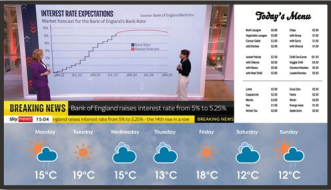
⚠️ IMPORTANT ⚠️
Multiple Video Zones Support
The NowSignage platform enables you to display multiple video zones within a single layout. The number of videos that can run at the same time is directly influenced by your device’s hardware specifications—particularly its processing power and video decoding capabilities. If your deployment requires more than one video zone, we recommend consulting your hardware provider and conducting thorough performance tests to ensure your device can deliver the desired playback experience.
⚠️ IMPORTANT ⚠️
Prior to uploading content assets for use in a multizone layout, ensure they adhere to our recommended dimension sizes, as different zone sizes necessitate specific dimensions.
To create a layout:
- Click into the the 'schedules' tab in the left side bar of your NowSignage project.
- Click the 'Layouts' option to access the layout area:
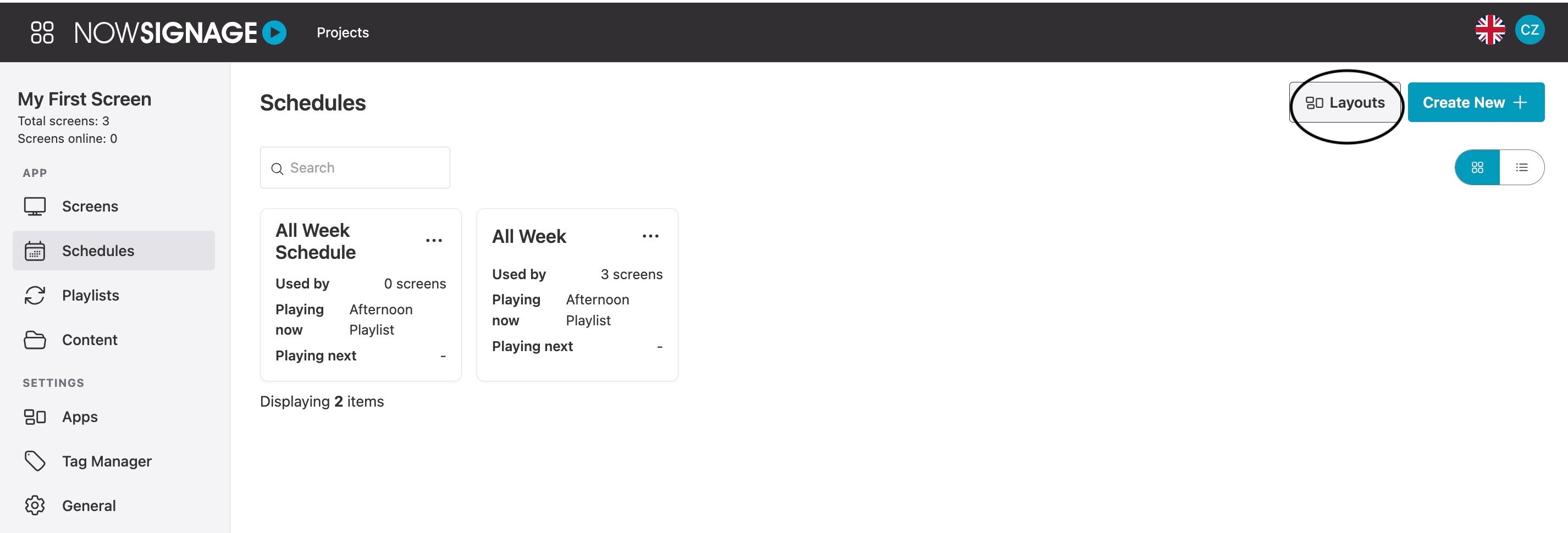
- Click 'add layout' in the top right to access the layout creation tool. Here you just need to give your layout and name, then select an initial design for your layout by clicking into any of the templates.
- Click 'Submit' to create the layout:
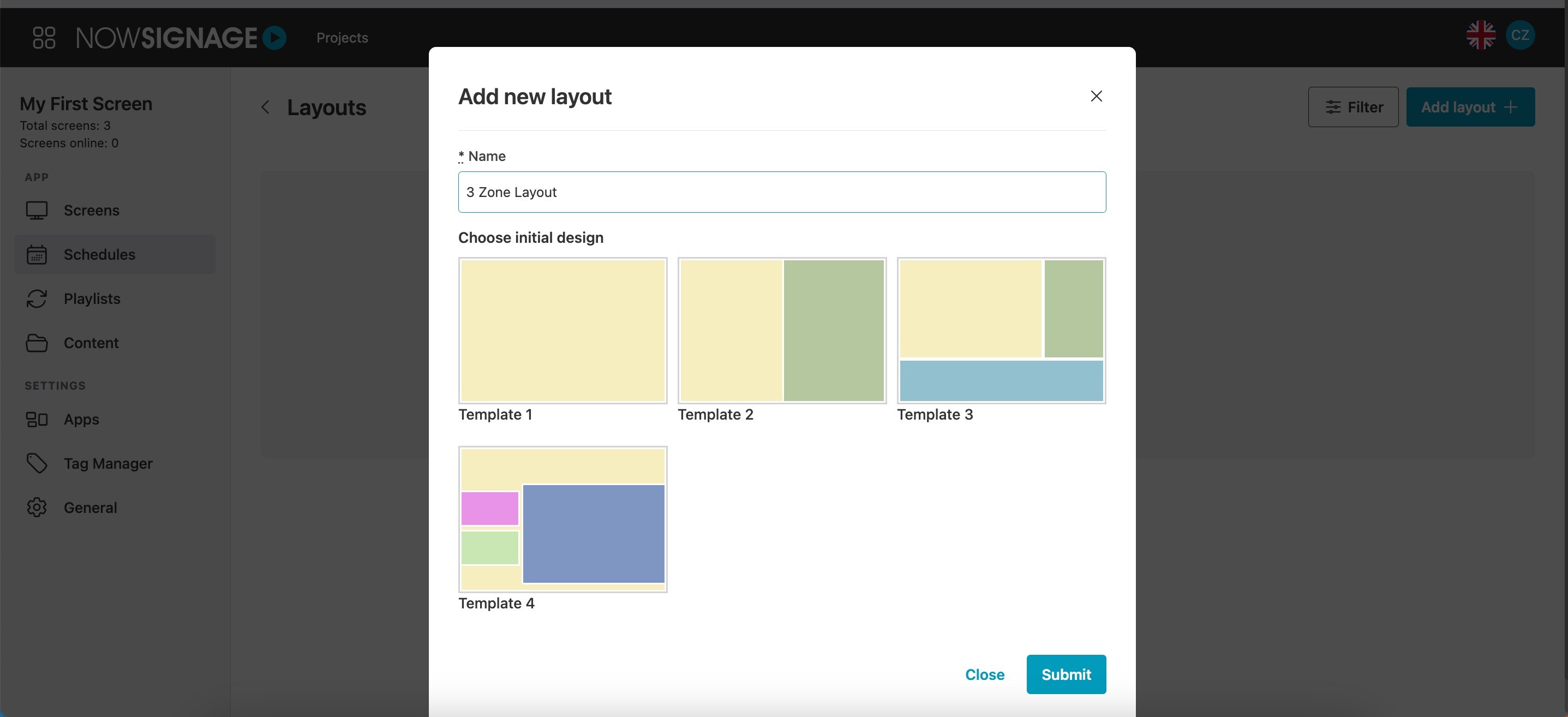
Once your layout is created, click into it to access the layout editor. Here you have a few options:
Select aspect ratio - This is for design purposes only, it will not impact the output of the app, however it will allow you to visualise the layout depending on your selected ratio.
Select a playlist - For each section of the layout, you are required to select a playlist. To do this, simply click into the playlist dropdown for each section on the right and select the playlist you wish to appear in that section.
Adjust section size (Optional) - If you are looking to alter the sections of your layout, simply alter the percentage values in the fields on the right (width, height, left, top) which will resize or move the section of the layout.
Once you are happy with your changes, click 'Submit' to save the layout: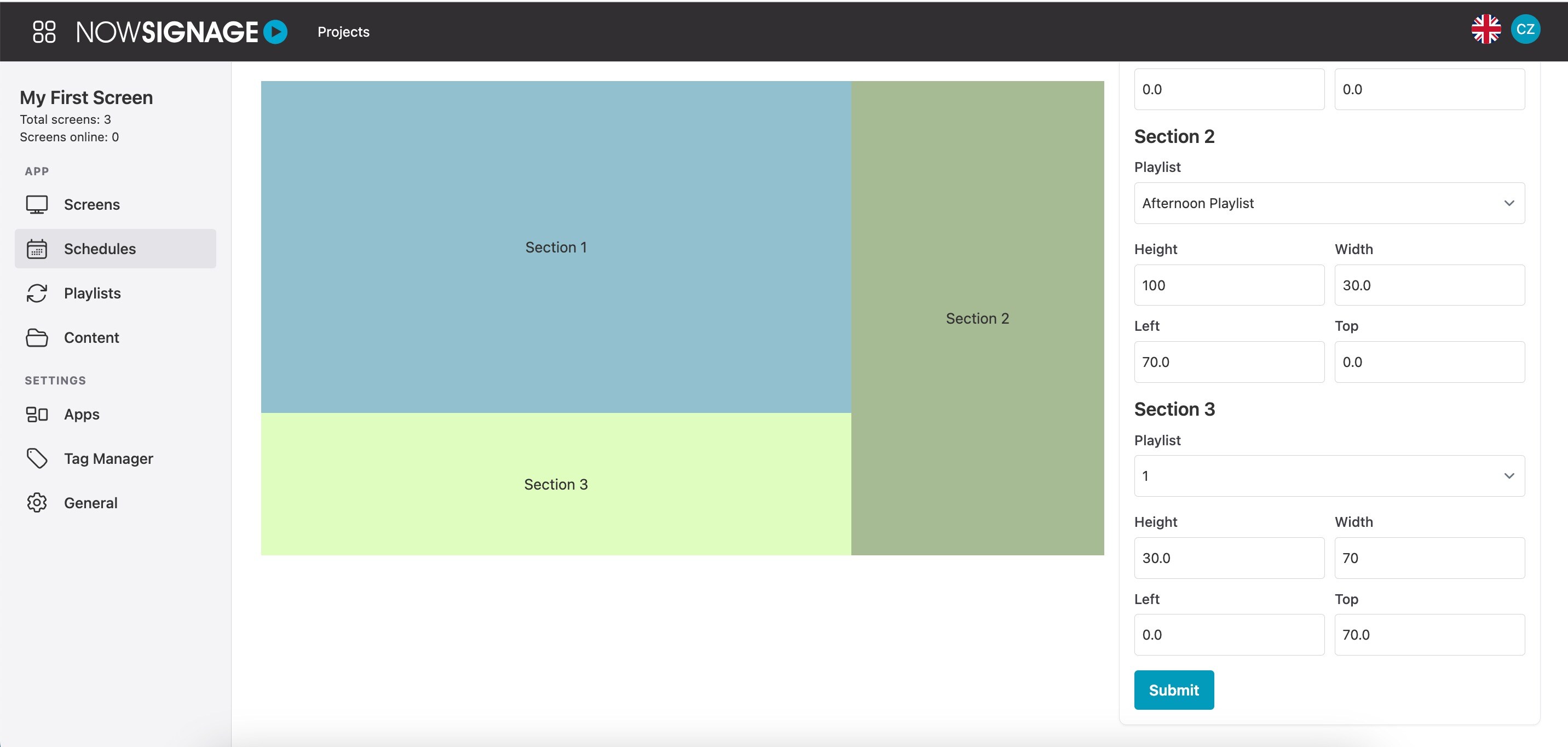
Once saved, you can go back into the layout at any stage to make amendments or go into the 'Schedules' tab to add this to one of your schedules.
IMPORTANT - For dimension size guidance on our layout zones, please see the following document.
Troubleshooting / FAQ
Q: I've added my content to the layout and it plays in the preview screen in my dashboard, however it does not play on my screen.
A: Please ensure the correct dimension size guidance has been followed as your device may not be able to handle.
Q: Are there any additional Layout template designs available to choose from?
A: No. The NowSignage platform offers four preset layout templates. You can modify the section sizes to customise the layout to your needs using the Adjust Section Sizes guidance above.
RELATED KNOWLEDGE - How To Add A Layout to a Schedule