How To Contact NowSignage Support
Support Help
Table of contents:
Click on any of the following links to quickly navigate to that section.
If you encounter any issues with NowSignage or have questions regarding the service, our support team is here to assist you.
Here’s how you can access help and reach out to us:

Once logged into your NowSignage account:
To access the support options, click the 'Support Center' option located in the left-hand menu area of your dashboard; from there you will find:

- Knowledge Base: Access to NowSignage guides, articles, and installation guides.
- Ai Digital Chat Assistant: 24/7 access to guides and how-to articles.
- Contact Support: Log a support ticket* to contact the support team for quick questions, platform assistance, or to report an issue.
* To enjoy the best experience with our support portal, please make sure to register for an account using the following link
Knowledge Base:
- The knowledge base is an invaluable resource for navigating the NowSignage platform. It includes a wide range of articles that address various topics, from app installation and step-by-step guides to troubleshooting tips, all organised into user-friendly categories for easy access.
- You can easily find specific topics by utilising the keyword search feature located at the top of the page in the knowledge base.
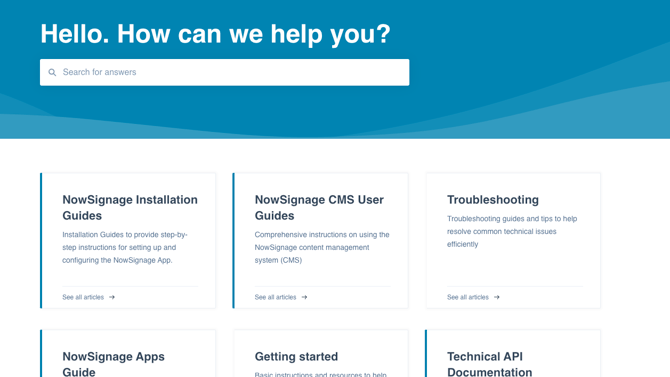
Chat Assistant
- Meet 'Bobby' 🤖 your NowSignage AI chat assistant companion!
- The chat assistant provides immediate support 24/7 whenever you need it.
- Click the 'chat icon' button at the bottom right of the screen to access Bobby.
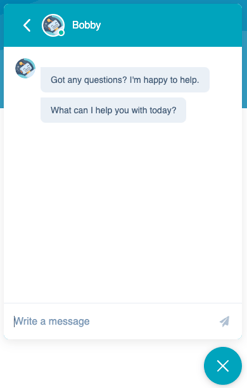
When to Contact Support:
- A support ticket should be used for reporting an issue or bug with the software, but for questions not covered in the Knowledge base, or chat assistant, you can use the
'Support Form' option to raise a support ticket. -
Our standard support ticketing hours are:
-
UK: 09:00 to 17:00 GMT, Monday to Friday, excluding public holidays.
- US: 08:00 - 18:00 EST, Monday to Friday, excluding public holidays.
Important: When creating a support ticket, please provide as much detail as possible in the support form. This will enable our support team to quickly and effectively review and manage your case. By sharing information upfront, you can reduce the need for follow-up questions, allowing for a more thorough investigation and a faster resolution.
Initiating a Support Request
Within your Support Portal area, navigate and click the ‘Open a Support Ticket’ option in the header and footer sections of the page.

⬇️⬇️⬇️⬇️

- You will be directed to the Support Ticket form to provide details that will help the support team respond promptly and accurately.
- When a ticket is submitted, an on screen message prompt will display to confirm the ticket has been logged with the support team.

When a reply/comment is added to your ticket by a Support Team agent:
- You will receive an email notification containing the comment from the support ticket owner.
- In your Ticket Hub, you can view and track all your submitted tickets along with their current status.

TICKET STATUSES:
OPEN - The ticket is new and has not yet been reviewed by the support team.
CUSTOMER OUTSTANDING - The ticket is awaiting an action from the user.
SUPPORT OUTSTANDING - The ticket is awaiting action from the support team.
DEV OUTSTANDING - The ticket is related to a platform bug. Updates will be provided inline with NowSignage SLA's
RESOLVED - The ticket is resolved and closed and cannot be reopened.
NOTE: While you can respond to the email notification to add comments to your ticket, we highly recommend logging into your support dashboard to provide updates directly within the ticket. This approach offers a comprehensive view of all your support cases and ensures better tracking of your requests.

Ticket Resolution and Feedback
Our support team will collaborate with you to ensure your ticket request is resolved to your satisfaction. Once a resolution is confirmed, the ticket will be marked as resolved.
If a ticket remains in ‘Customer Outstanding’ status, the support team will send a reminder email 48 hours after the latest support team comment. If there is still no response after another 48 hours, a final reminder will be sent. Should we not receive a reply following these notifications, the ticket will be marked as ‘assumed resolved’ and closed.
At this point, you will have the opportunity to provide feedback on your experience with our service. We highly value your input at NowSignage, as it is essential for us to continually improve and deliver exceptional support. While completing the feedback survey is optional, we sincerely encourage and appreciate your participation.

