How To Add A Web Page To A Screen
Load live webpages onto your screens by simply entering the URL
 This feature enables users to easily display a website, serving both personal and professional purposes. You can showcase dynamic content like public transport timetables to keep your audience updated in real time. Additionally, it enhances internal communications by displaying company updates, announcements, or resources, effectively engaging your audience.
This feature enables users to easily display a website, serving both personal and professional purposes. You can showcase dynamic content like public transport timetables to keep your audience updated in real time. Additionally, it enhances internal communications by displaying company updates, announcements, or resources, effectively engaging your audience.
Web pages can be displayed in just two clicks!
Simply take the URL of the website in question and put it into our super-simple upload tool and select how long you want it shown - done! Choose to display your own company website, or one from a third party. Internal webpages can also be displayed, if they’re hosted on the same network as the hardware that is running the NowSignage app.
Steps to add a web page:
- Click into the 'Playlist' tab on the left navigation menu.

- Click into the 'Add to playlist' dropdown menu and select 'Other Apps' from the list.
- To add a Web Page to your playlist, simple click the [+ Add button]

- Click 'Add' next to the Web Page icon, then simply paste or enter in the Web Page URL you wish to include in your playlist into the external URL section and enter in the duration you wish the Web Page to display for.
- Once added, the web page settings menu will appear, providing you with options to customise and manage it's display on your screen.
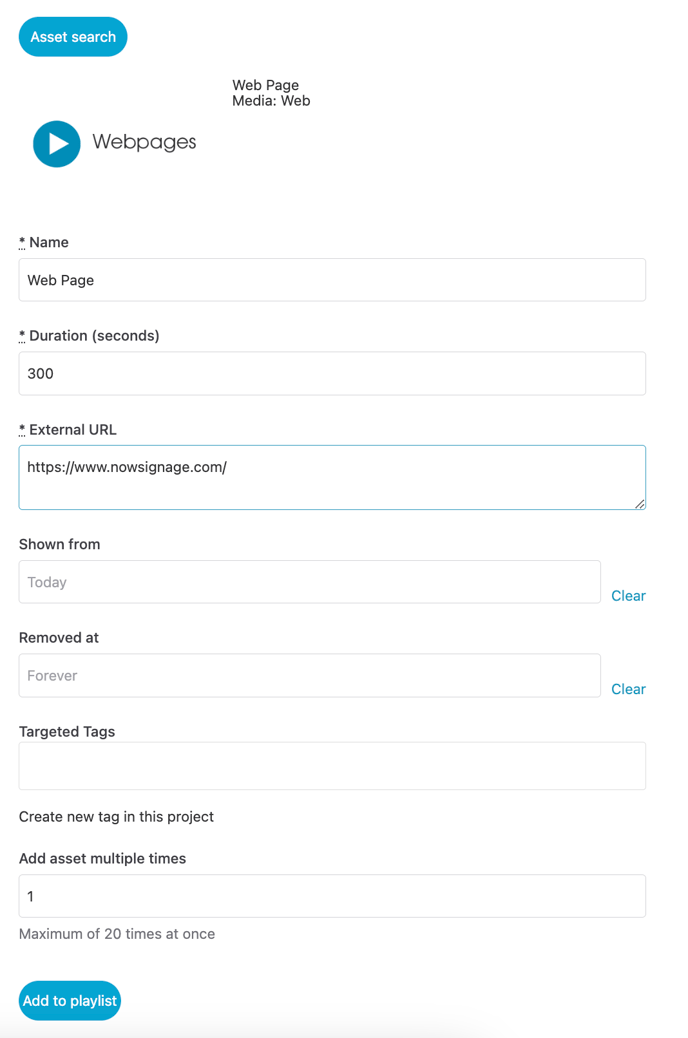
- Once you have completed the setup options, click 'Add to playlist'
Please note: The web page will not play in the screen preview window in your CMS. - Please use the live screen to view.

Tip: Is your Web Page protected by a login password?
See our guidance on how to enable Secure Dashboards that facilitate the safe display of password-protected webpages.