Installing NowSignage on Philips 10BDL4151T
This guide will walk you through the steps to setup NowSignage on a Phillips 10BDL4151T device
Once the device is powered on, follow the initial setup instructions to connect it to the internet. After establishing the connection, proceed with the steps below to install the NowSignage Application:
Step 1: Launch the Admin Menu mode app by clicking the Menu and Volume Down (-) button at the same time, see image below:
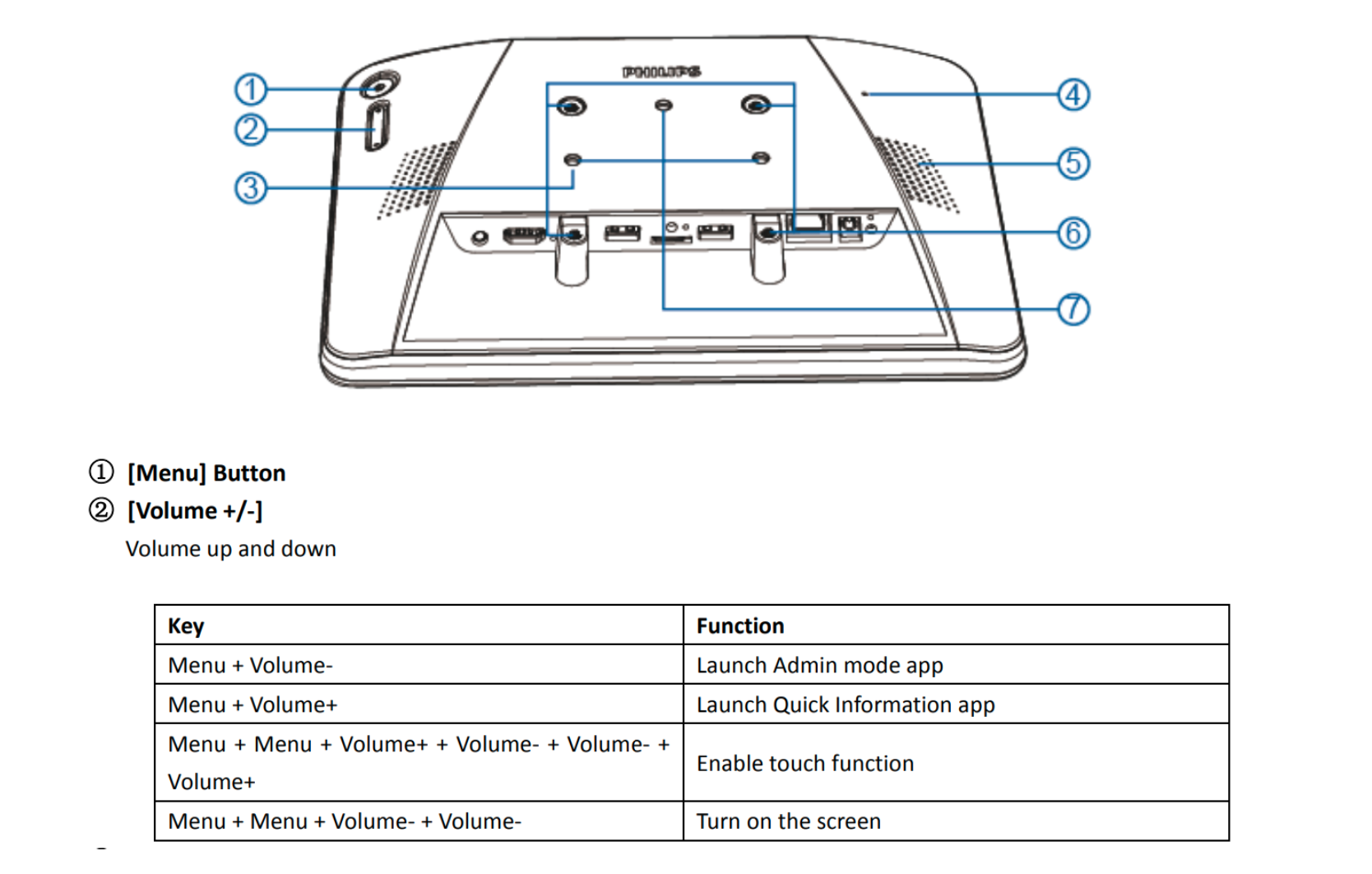
Step 2: The Screen will show up a dialog requesting the Admin password, the default password is “1234”. Enter this and click ok.
Step 3: Within the Admin Mode, select 'Apps' then 'Chromium,'
Step 4: Enter the following URL into the browser address bar: https://cdn.nowsignage.com/android/5.3.20.apk
Step 5: You will now see various prompts:
- Chrome needs storage access to download files - Click 'Continue'
- Allow Chromium to access photos, media and files on your device? - Click 'Allow'
- A Pop up will now appear at the bottom - Click 'Ok', 'Open', then 'Install'
- You'll now get an 'App Installed' notification - Click 'Open' to launch the NowSignage App
Step 6: Once the App is launched, you'll be prompted to enter your PIN (this is located within your NowSignage account within the screens dashboard). Enter your 5 digit screen PIN and click 'Activate' to launch your signage content:
Please note: By design, the NowSignage App will autoboot upon a hard reset of the device, so if the device is fully powered off/on within 30 seconds the app will automatically launch itself up and automatically re-enter the stored PIN number.
NowSignage App Troubleshooting
Issue: 'ENCOUNTERED AND UNKNOWN ERROR COMMUNICATING WITH NOWSIGNAGE'
Possible Causes: (in order of relevance)
1. There is no internet or network connection to the device.
2. Date/time is incorrectly set on the device.
-------
3. The app could not communicate with the NowSignage API.
4. The PIN code is not associated with a Screen
Solutions:
1. Ensure the device has a working internet connection, use the device's web browser or other internet-based apps to confirm connectivity.
2. Go into the date/time settings and set it to the current correct date/time.
3. Ensure the requests are not being blocked by a corporate firewall. Please see our firewall rules guidance.
4. Ensure the correct PIN code has been added by verifying within the NowSignage platform. (check for additional character spaces entered in error)
Where can I find the manual for the screen?
You can find a PDF version on the manual on the following link below: