How To Set Up The Weather Triggers App
Display targeted content depending on changes in weather
 Automatically change the content on a screen when there is a change in weather. Create a set of weather triggers within the NowSignage platform, that will automatically override content on a playlist. Set this up by inputting the exact location of your screen and choosing which weather triggers you wish to use and what content you want them to play. NowSignage takes live data from OpenWeather API, and uses this to trigger your content.
Automatically change the content on a screen when there is a change in weather. Create a set of weather triggers within the NowSignage platform, that will automatically override content on a playlist. Set this up by inputting the exact location of your screen and choosing which weather triggers you wish to use and what content you want them to play. NowSignage takes live data from OpenWeather API, and uses this to trigger your content.
Trigger content when the temperature changes. Define a temperature range, and a playlist of content you wish for this to trigger. You can set up any number of different triggers that will all take place automatically. When the outside temperature changes, so will your signage! For example, trigger cold drink advertisements when the temperature reaches above 20 degrees.
Please note - If the weather trigger feature is not available in your account, please raise a support ticket and the team will enable this.
Compatible on:
- Windows (v.0.6.0 onwards)
- MAC (v.0.6.0 onwards)
- BrightSign (v.0.6.0 onwards)
- LG WebOS (v.0.6.0 onwards)
- Samsung Tizen (v.0.6.0 onwards)
- Android (v.3.0.4 onwards)
Activating weather triggers app:
- After logging into your NowSignage account, navigate to the 'Apps' section of the platform:

- Once you are in the apps section, locate the 'Weather Triggers' app by scrolling down, then click on it to activate the feature.
Once you have accessed the Weather Triggers App, follow the steps outlined below to configure your weather triggers completely:
1. Set up the Trigger Commands:
Trigger Commands specify the various weather conditions that can be monitored. Each command can be named according to your preference—such as 'Below Freezing'—and can include a combination of specific weather criteria, such as temperature and other conditions.
To create a command, click into 'Trigger Commands' then '+Add Trigger Command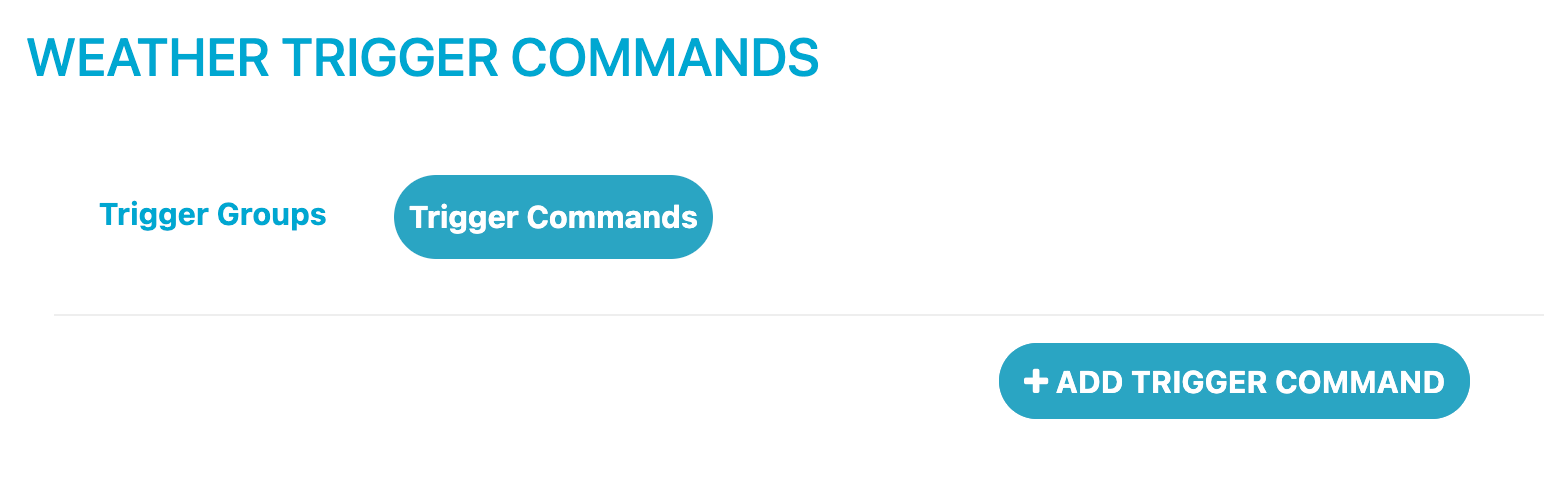
Now give your command a name, then select a temperature range from the list, then choose an additional weather condition.
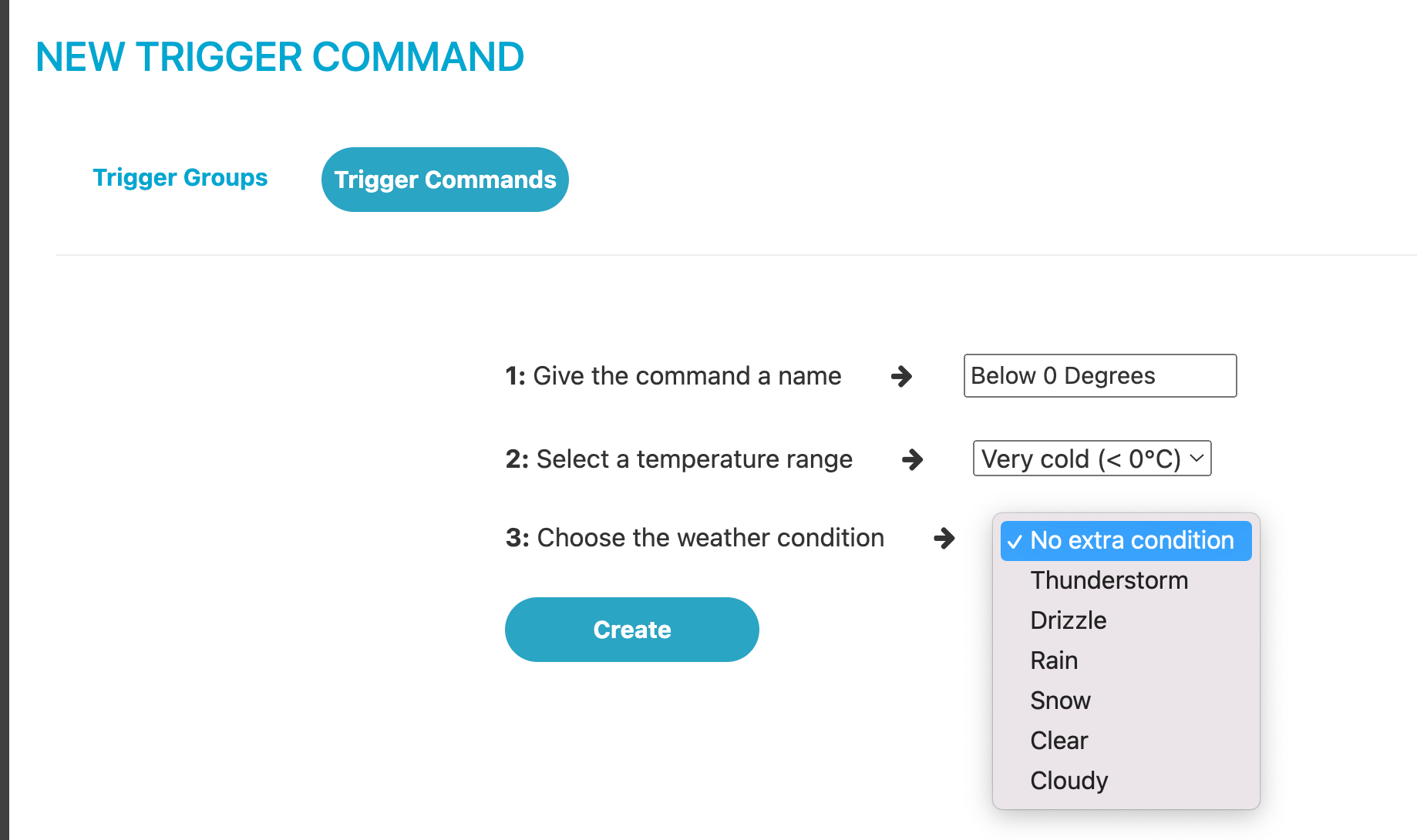
Once you are satisfied with your command, click 'Create' to save your changes. You have the flexibility to define multiple trigger commands, which will then be utilised to initiate content on your screens, leading us to the next step: Trigger Rules.
2 - Create a Trigger Group
Trigger Groups are the main scope for triggers, you can create as many groups as you like and within it, as many trigger rules you want.
To create a trigger group, click into the 'Triggers Groups' tab and then '+Add New Trigger Group':

Assign a name to your trigger group and input the Geolocation data by filling in the Latitude and Longitude fields.
Next, choose the screens you wish to include in this trigger group. Once you have made your selections, click 'Create' to finalise and save your trigger group. You can modify this group at any time as needed.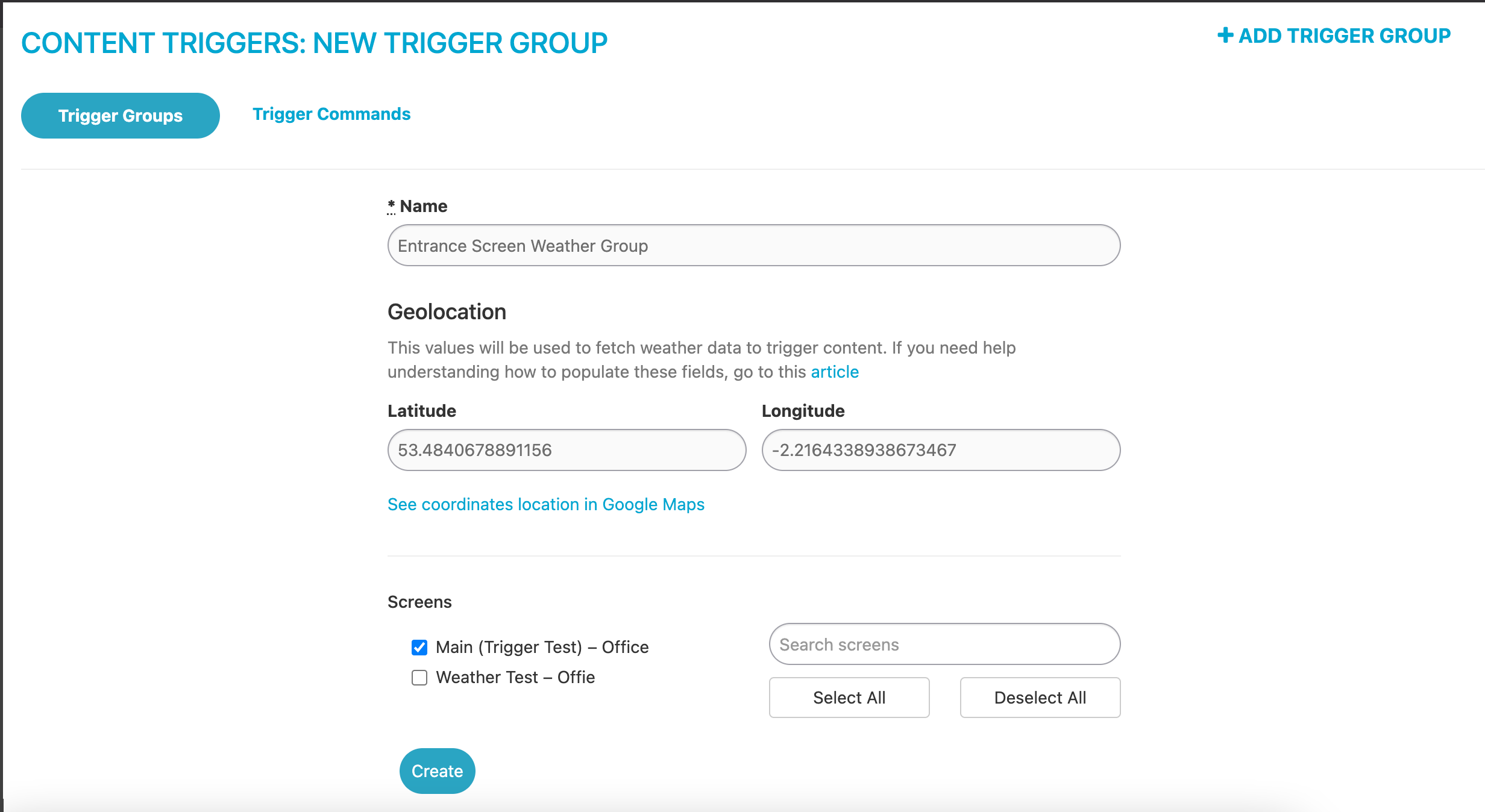
3. Set up the Trigger Rules:
Trigger Rules is the area where you configure a trigger command with a playlist to be played within your trigger group of screens.
To create a new trigger rule, simply click go into the trigger groups tab and then select 'Rules' on the trigger group you wish to apply trigger rules to: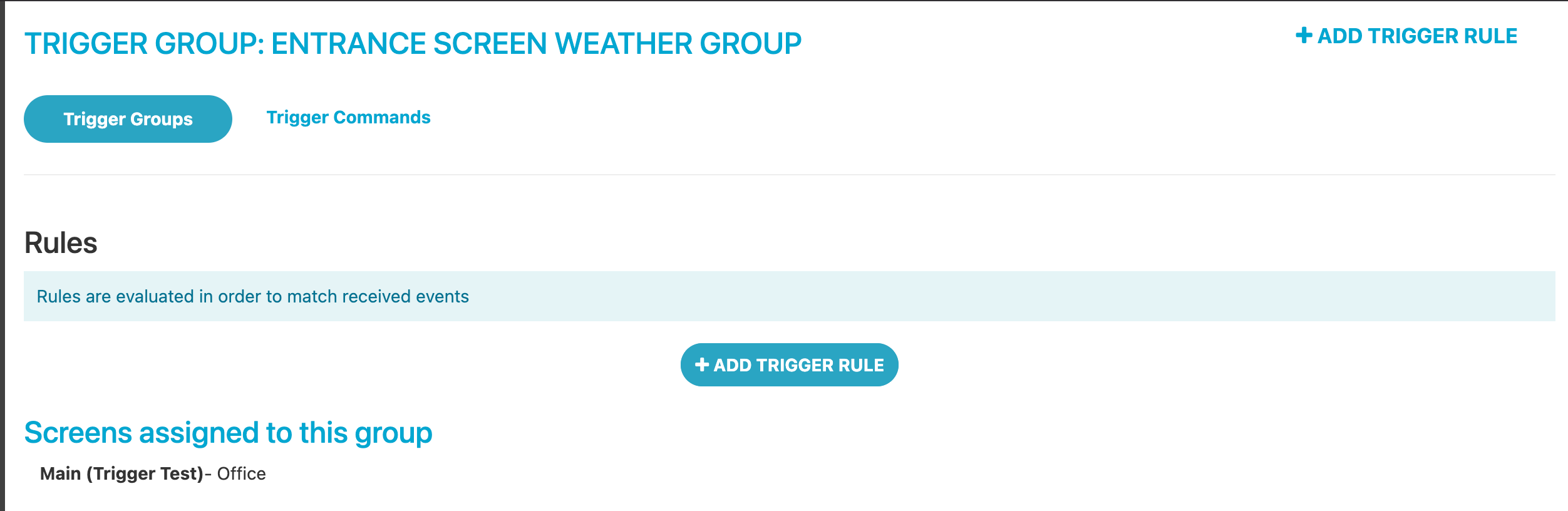
This will give you a full overview of all the trigger rules which have been assigned to that trigger group. To create a new trigger rule, click 'Add new trigger rule':
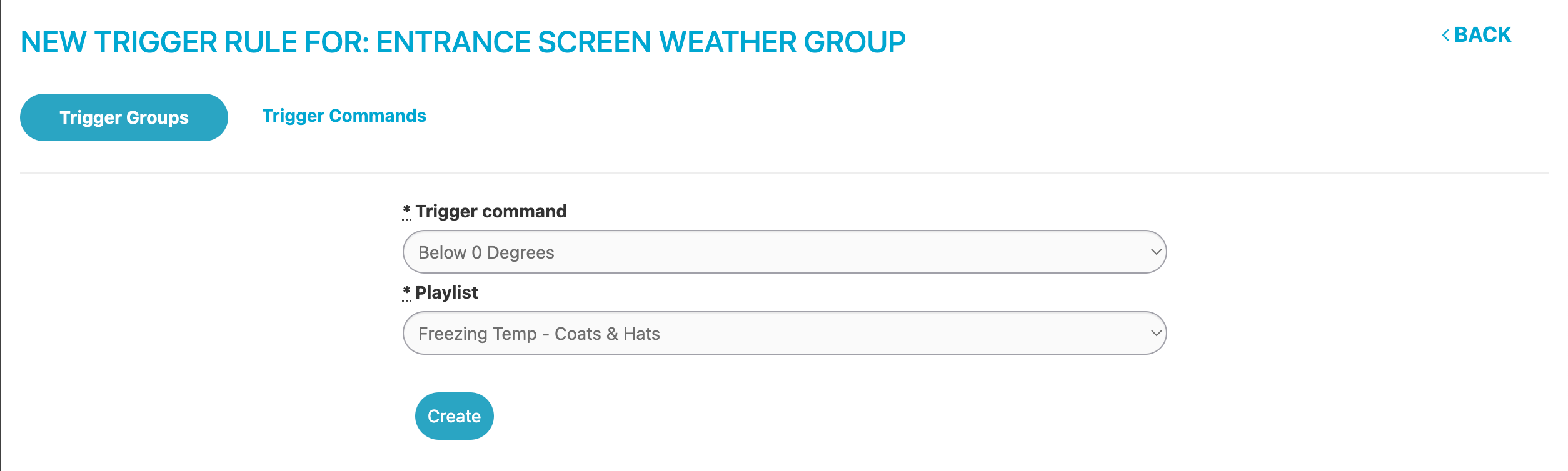
When you create a new trigger rule, you are presented with all the possible commands defined earlier and all the playlists in your account. To create a rule, firstly select a trigger command (e.g. Below 0 Degrees) then select a playlist you'd like to trigger to the screen once that criteria has been met. Once you are happy with this click 'Create' to save your trigger rule.
You can also add in as many trigger rules as you like, so this can be set up for a variety of weather conditions: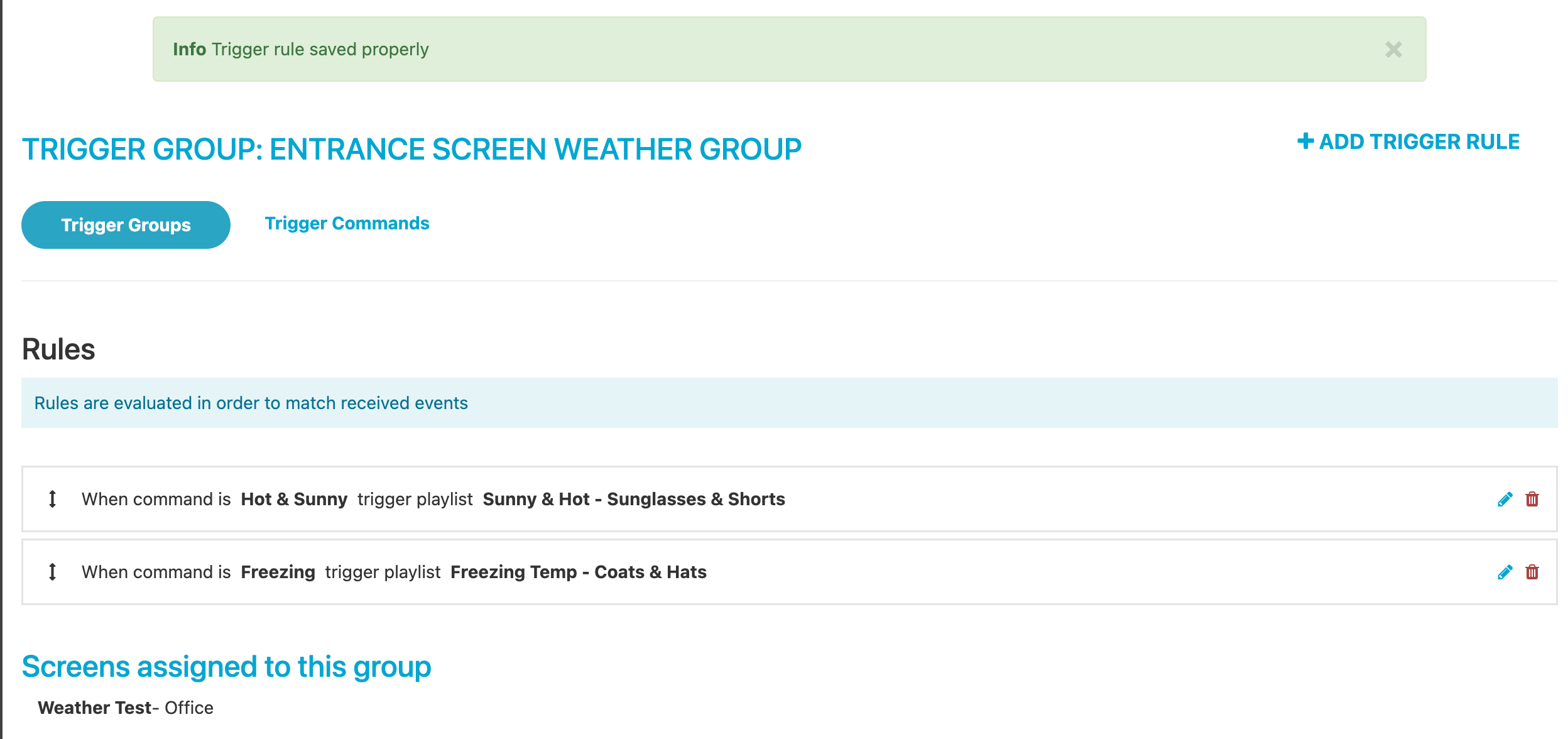
Once your configuration is complete, the system will automatically monitor the specified weather conditions. When any of these conditions are met, our Content Management System (CMS) will trigger the corresponding commands, and all screens within the designated trigger group will display the content you have specified in your rules. You have the flexibility to edit or remove these rules at any time as needed.
Please note - Once the content has been triggered, this playlist will bet assigned to your screens indefinitely until another weather trigger command has been sent.