How To Preview A Screen In The CMS
Use the preview CMS area to view playlist content before assigning it live to a screen.
With NowSignage, you can easily preview scheduled content before it goes live on your screens.
Navigate to the ‘Screens’ section of your project and select the screen you want to preview.
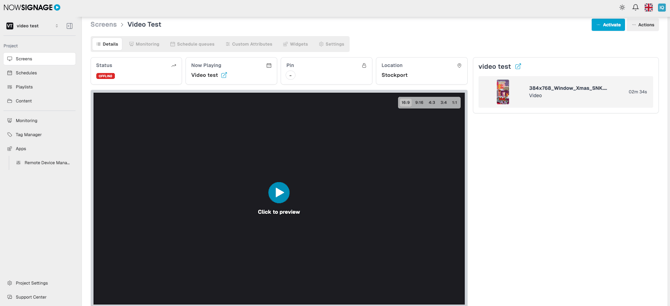
Within this view, you’ll find your scheduled content listed on the right and a playback preview in the center.
To see how your content will appear, simply click the ‘Preview’ button—this will simulate content playback as it would display on your chosen screen.
By default, the preview uses a 16:9 landscape layout. If your screen is set to portrait orientation, you can switch the preview to 9:16 portrait by selecting the appropriate ratio in the top right corner of the preview window. This ensures the preview accurately reflects your screen setup.
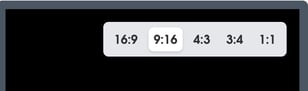
Please note - This preview is not a direct live view of the screen but should provide a similar experience to how the app should function and playback content on your screen.
⚠️ Sound Preview: Audio playback is not available within the content preview area.