How To Edit The Screen Settings
Learn how to edit screens in NowSignage. Covers renaming, adjusting scale, and changing orientation.
After creating a screen, you have the flexibility to make several adjustments, including renaming the screen and configuring its scale or orientation. To edit the screen, navigate to your project, locate the screen you want to modify, and click on its name to open the editing menu.
When you are in this area, click into 'Settings' and you will see the area below:
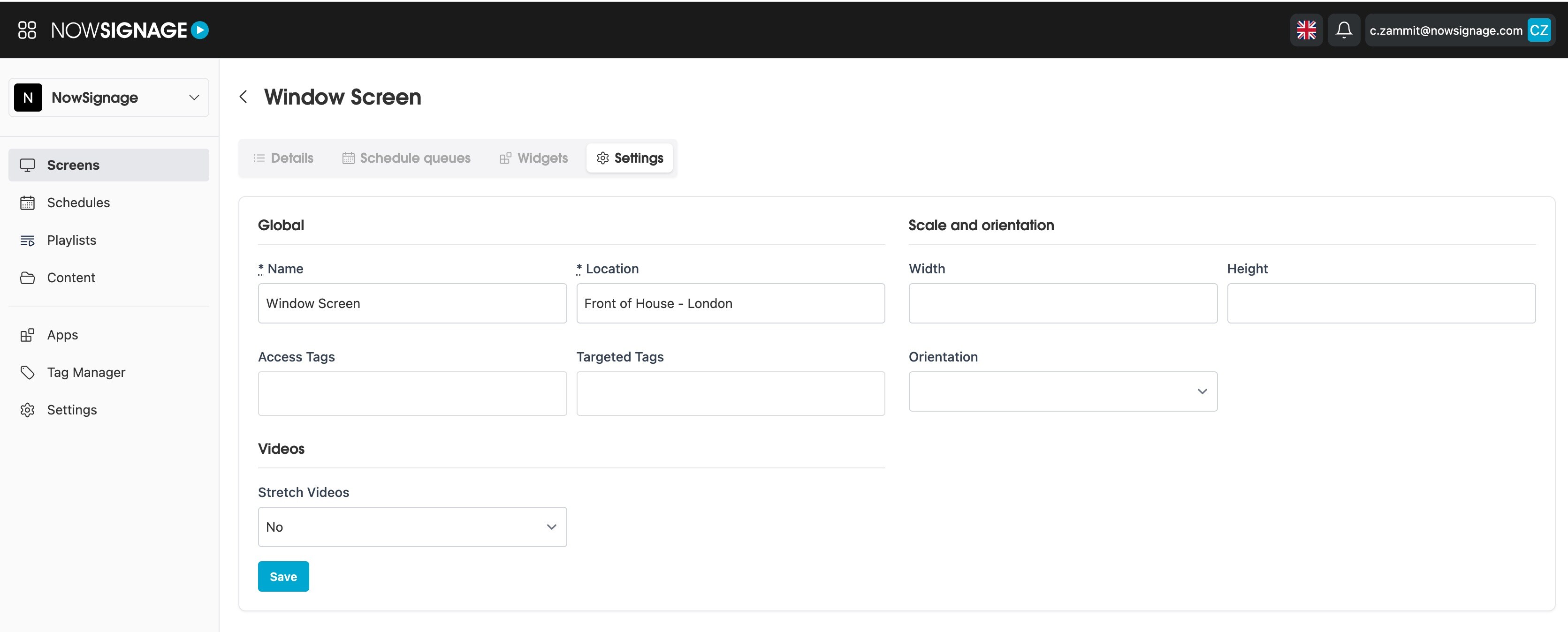
In the section displayed above, you can modify any of the following settings for your screen:
Edit Screen Name and Location: To rename your screen, simply click in this area, enter your new name and location, and then click 'Save' to confirm your changes.
Edit Screen Scale: You can set a specific width and height for your app output by adjusting the screen scale. To do this, click on 'Edit Screen Scale', enter the desired dimensions in pixels, and then click 'Save'. Please note that these changes will necessitate a reboot of the app on the hardware for them to take effect.
Edit Video Settings: Video content by default in the NowSignage app will not scale outside of it's aspect ratio. If you are looking for the video to stretch outside of it's ratio to the canvas of the screen or zone, use this feature. To do this, click 'Edit Video Settings', turn 'Stretch Videos' to 'On', then click 'Save;. This will require an app reboot on the hardware for the changes to take affect.
Adjust Screen Orientation: You can manually change the screen orientation using the NowSignage app. To do this, navigate to 'Adjust Screen Orientation', the from the dropdown, either select Portrait or Reverse Portrait and then click 'Save' to apply the changes. This will require an app reboot on the hardware for the changes to take affect.
Please Note: If your device has built-in orientation settings, it is recommended to adjust these directly on the hardware instead of using the options provided in the app.
NowSignage automatically adapts to the device's orientation; for instance, if the hardware is set to portrait mode, the app will adjust accordingly. We suggest utilising the app's orientation settings only if your hardware cannot be physically rotated to portrait mode, such as with Android TV or FireTV devices.