How to create a Custom Role Permission
Create A Custom Role With Set Access Permissions
To create a custom role for user assignment, click on your initials located in the top right corner of the platform. From the dropdown menu, select 'My Account,' then navigate to the 'Roles' section found under the 'Users and Roles' tab in the menu bar.
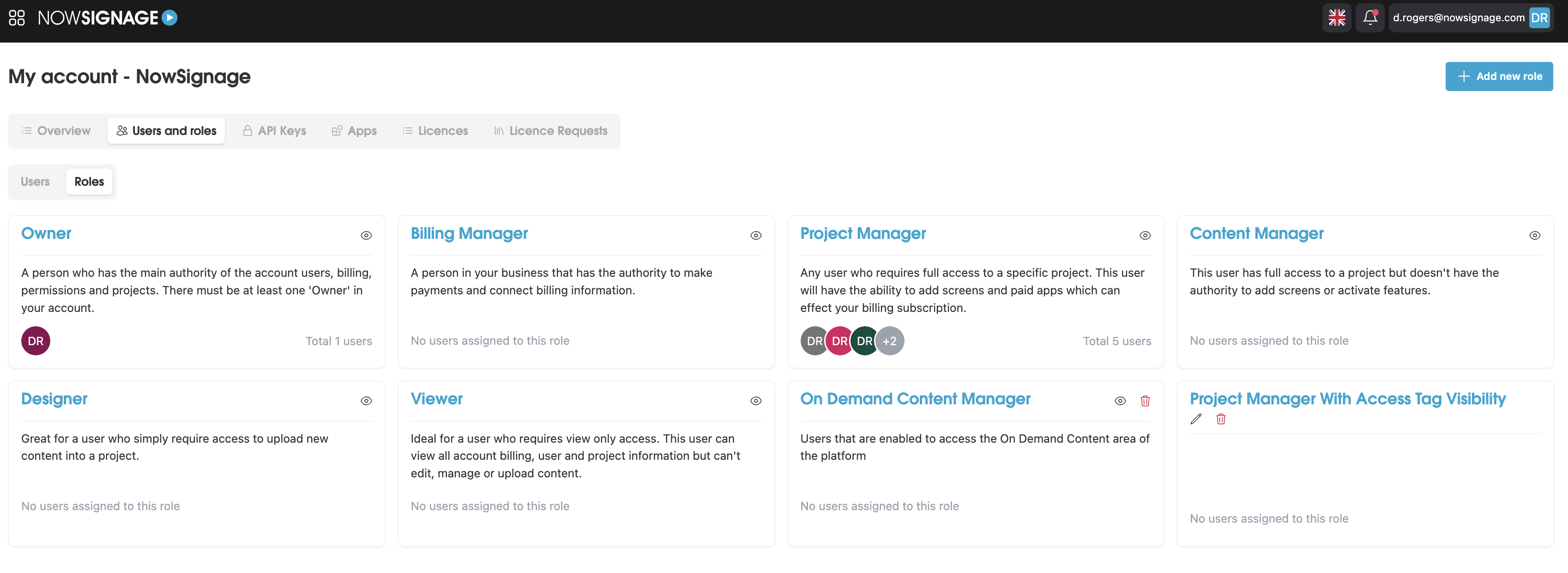
You will now see a list of available roles. To create your own custom role, click on 'Add new role' and enter a title for your new role in the designated field. Next, you will need to select the permissions you wish to assign to this role. You will find several tiles representing different areas of the platform, each accompanied by a dropdown menu offering three options:
No Access - The user will be completely restricted from this area, which will appear greyed out.
Viewer - The user has the ability to view this area or feature, but is restricted from making any edits or deletions within it.
Editor - The user is granted complete and unrestricted access to this area, allowing them to edit and delete content as needed.
There is also the 'Obligations' tab in which you can force users to tag certain aspects of the platform if required. for more information on tags, please see our tagging guides.
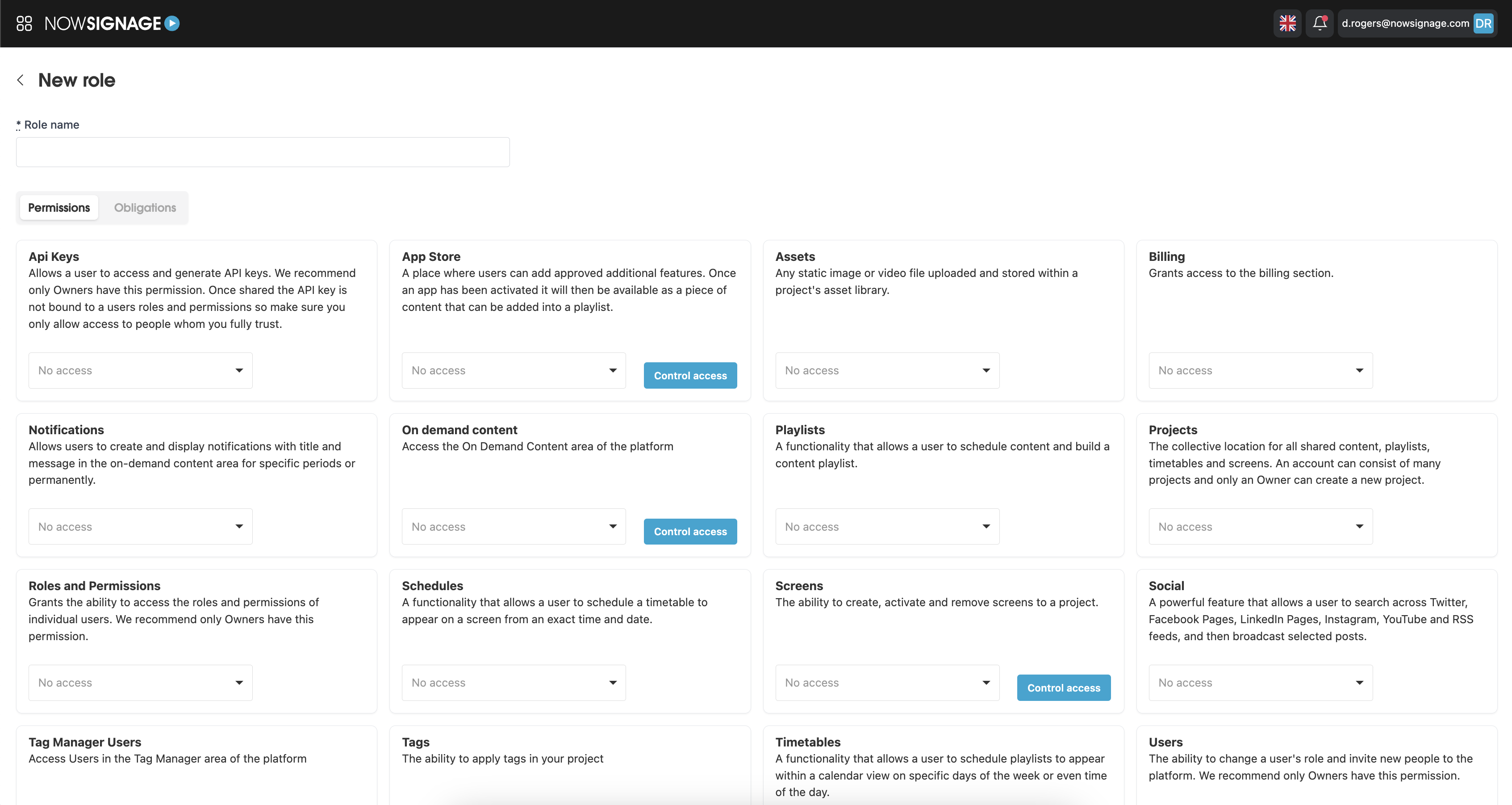
Once you have customised your custom role, click 'Save' at the bottom of the page to create the role:
You have now created a role which you can start assigning to users within your account. This role can be amended at any stage by clicking the 'View' eye icon on the custom role, then clicking the 'Edit' button which will take you back into the custom role editor.