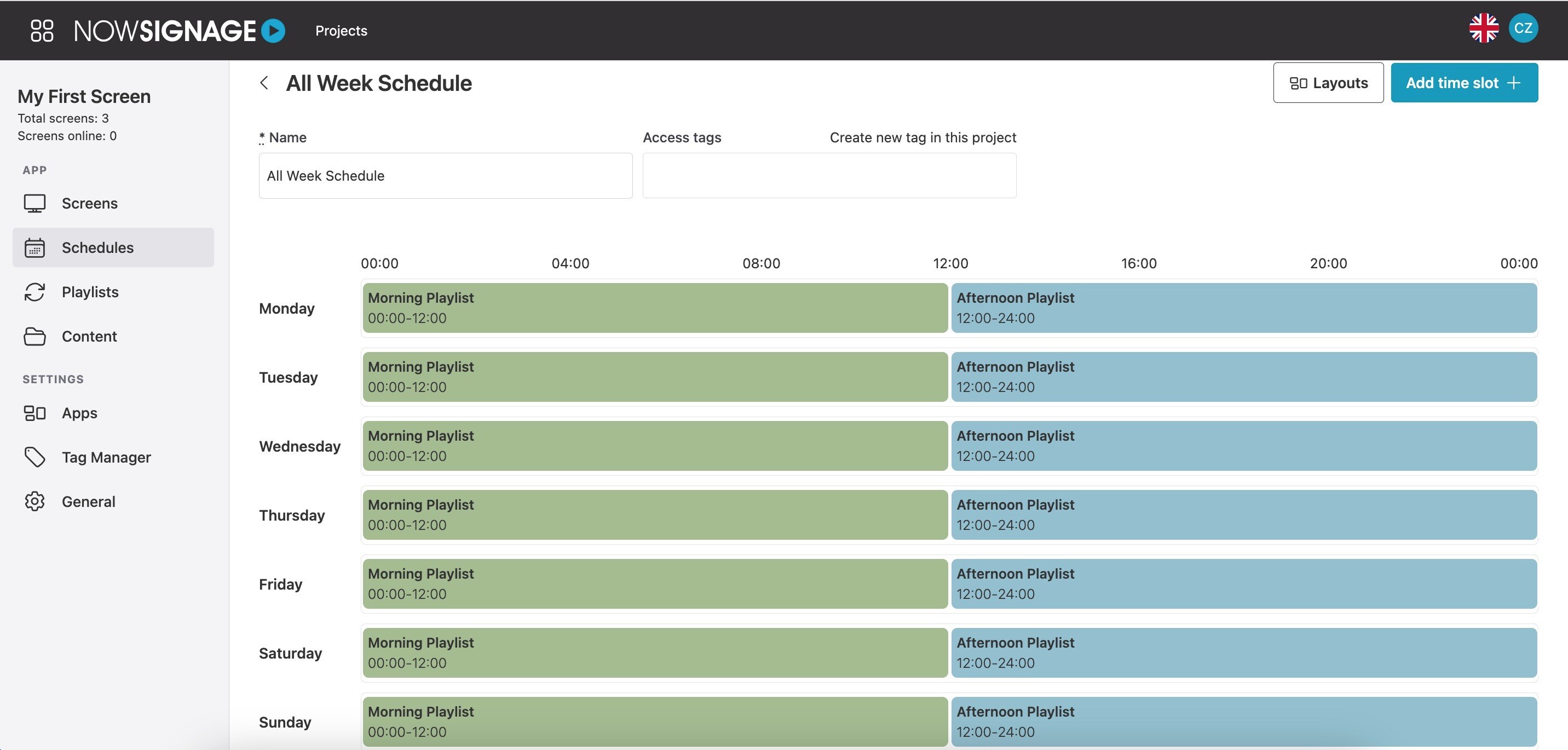How To Add A Layout To A Schedule
NOTE: Before you can add a layout to a schedule, you'll need to have first created your Layout. See our Knowledge Guidance on this.
To add a layout to a schedule, within your NowSignage project, simply go into the ‘schedule’ tab located on the left sidebar. Now either click on the schedules name or the pencil 'edit' icon to go into the schedule editor:
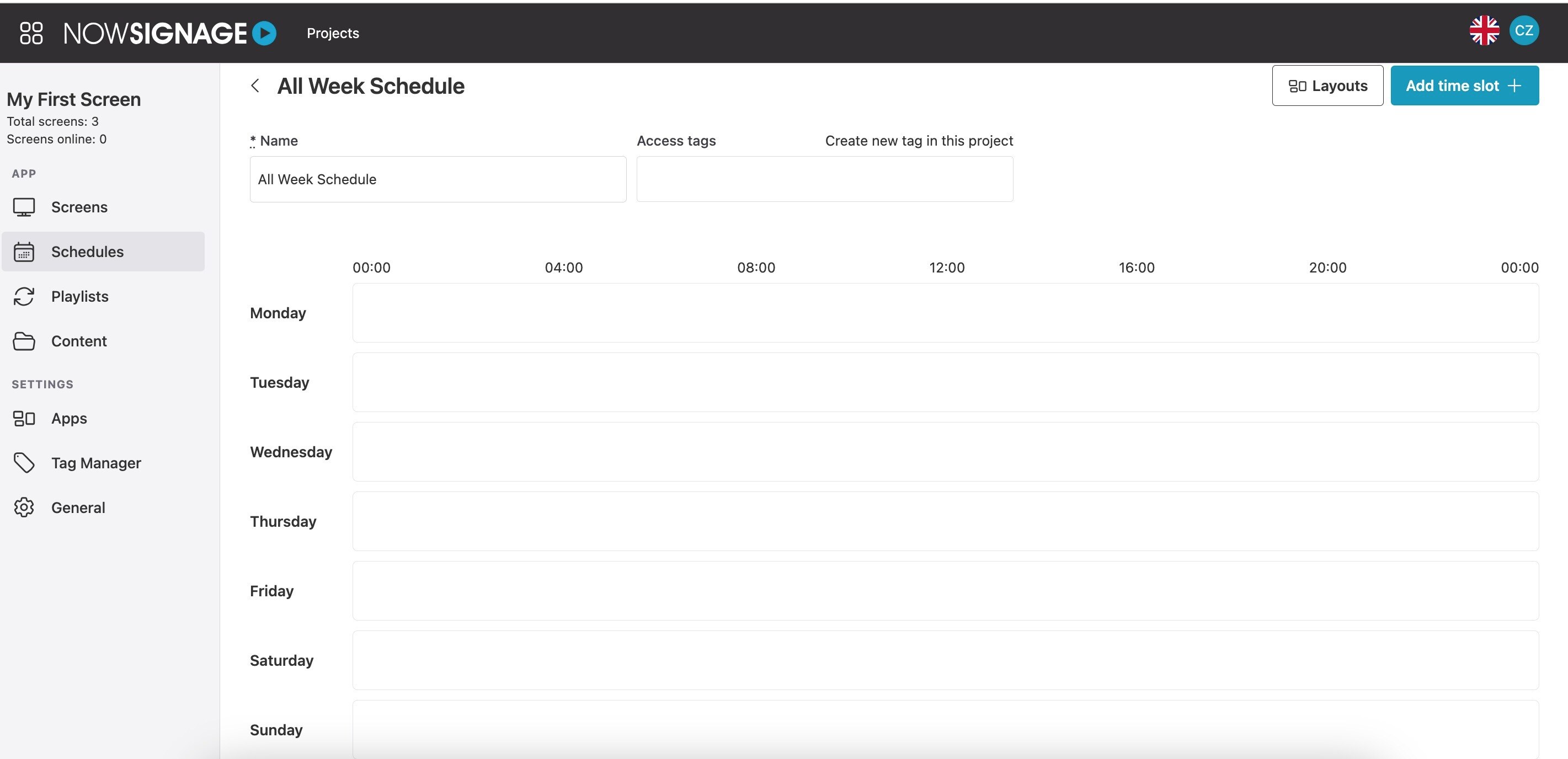
Now click on 'Add time slot+' to access the schedule editor, this will allow you to either select a playlist or a layout to add within your schedule. To add a layout, firstly enter in the times you want the layout to display (this is a 24 hour clock), select the days of the week you want to add this to and then select the layout you wish to add by clicking on it.
Once you are happy with your selection, click 'Submit' to add the layout to your schedule: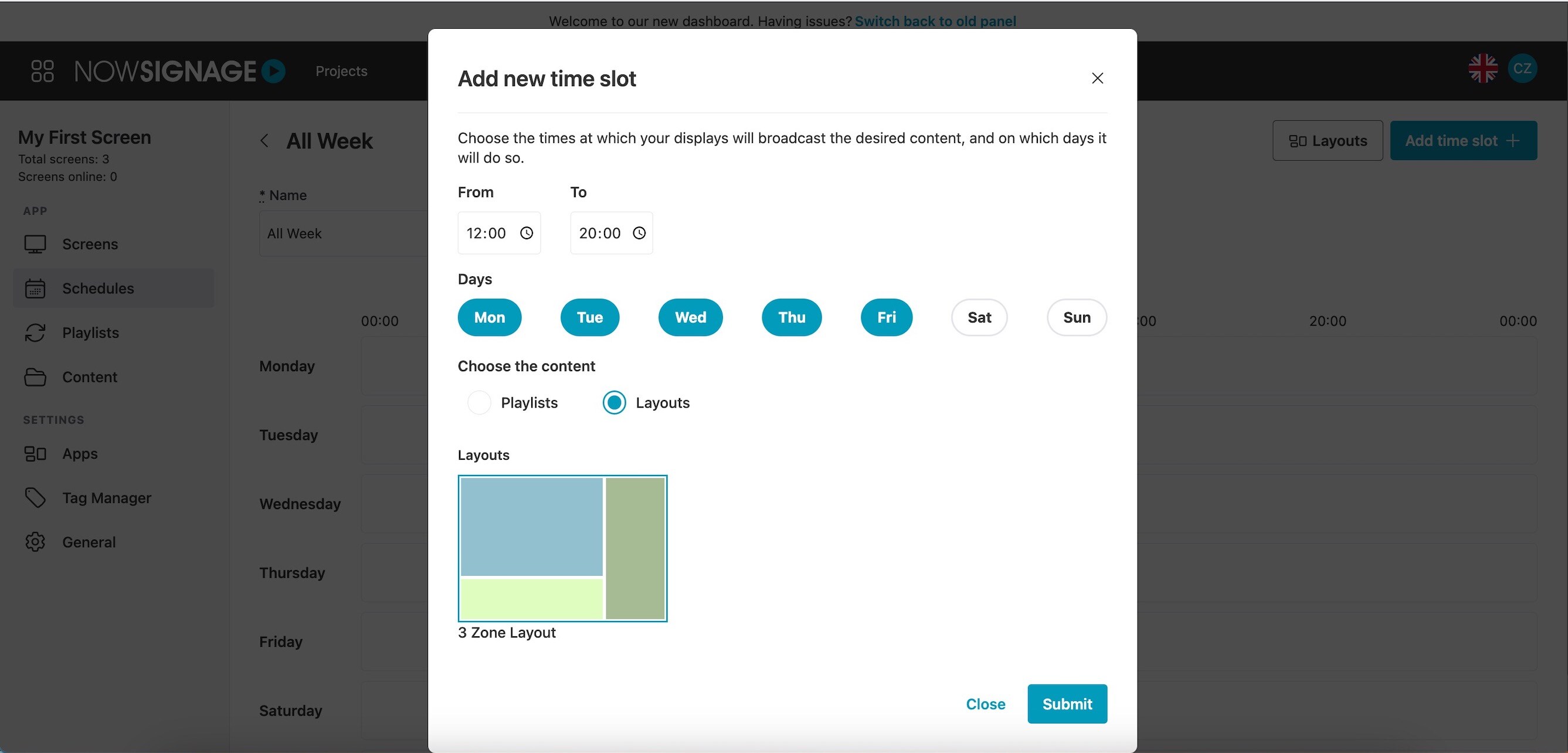
Once added, you will see that this has now been added to your schedule. You can then add in as many playlists or layouts as you wish across the weekly schedule view by repeating the process above and adding in another time slot. Example below with two playlists: