NowSignage Linux Installation Guide
NowSignage Linux Installation Guide
Minimum Linux Specs:
- Ubuntu 22.04 and above, 64bit (Please note - other Linux distributions should be compatible, provided they can install appimage files, however only Ubuntu has been tested/verified).
- Dual-core processor or above (preference for quad-core processor or above)
- 4 GB of RAM or above (preferably 8 GB of RAM or above)
- 32 GB of storage or above (preference for 64 GB of storage or above)
Installation Guide:
To install NowSignage on a compatible Linux Device, you should download the NowSignage installer from our CDN, the address is found below:
- Linux: https://cdn.nowsignage.com/linux/NowSignage+Client-5.3.20.AppImage
- Linux (arm64): https://cdn.nowsignage.com/linux/NowSignage+Client-5.3.20-arm64.AppImage
This installer will download and install the Linux-compatible version of NowSignage to your device. Alternatively, you will be able to add this file to a USB Drive and install the application via USB.
Once the application is installed on your Linux desktop, follow the steps below to launch this:
- Right click on the application and select ‘properties’.
- In the properties area, click into ‘permissions’ and ensure that ‘allow executing file as program’ is enabled:

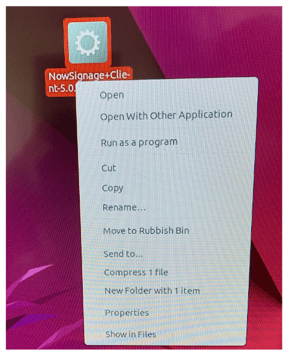
- This action will initiate the NowSignage application, allowing you to input your NowSignage PIN code to activate the software.

Please note - If the above method does not open the application, you will need to troubleshoot how to open appimages files on your Linux device. For Ubuntu 22.04, this required libfuse2 to be installed in order for the application to open. The method followed for Ubuntu 22.04 was to open up the terminal within Linux and enter in the following commands:
sudo add-apt-repository universe
sudo apt update
sudo apt-get -y install libfuse2
FAQ:
How to exit the application:
You can exit the application by pressing command ALT + F4 on your keyboard.
How to launch the application in fullscreen:
In Ubuntu you can press command F11 to open the application in fullscreen mode.
How to set NowSignage to boot automatically upon start up:
To launch a Linux app on startup, you can add it to the list of startup programs:
For Ubuntu: Open Startup Applications from the Activities overview, or press Alt + F2. Then, click Add and enter the command to be executed at login. For example, to start NowSignage automatically, add the NowSignage app in the Command field.