How To Set Up Quividi Content Triggers
Before setting up Quividi Content Triggers, you need to initially set up the Quividi App in NowSignage and Vidireports needs to be installed on the same machine the NowSignage Windows App is running.
Once the Quividi App has been set up for your screens, you can then configure your trigger commands to trigger playlists based off the commands Quividi sends to our CMS.
To set this up, firstly go into the Quividi App within the App Store and click into the 'Content Triggers' tab and follow the steps below:
1. Set up the Trigger Commands:
Trigger Commands define the possible events that can happen when Vidireports is detecting people. They have a Name, to be identified (like male majority or female majority) and the combination of Vidireports keys that define a scenario. You can define as many trigger commands as you like, then these will be used to trigger content to screens, that drives us to Trigger Rules.
There are a few pre-defined trigger commands already configured:
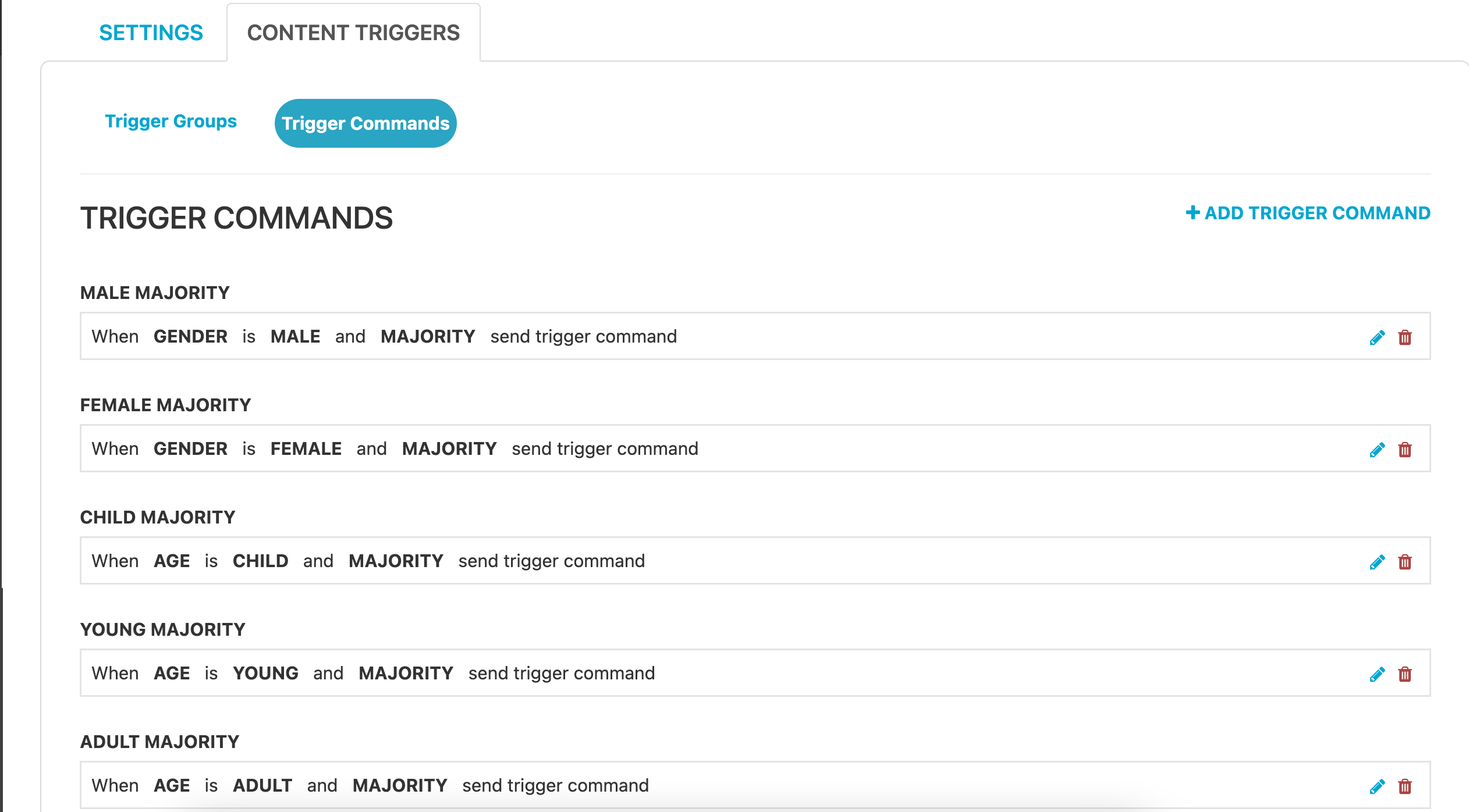
However, if you wish to create a brand new trigger command, you can do this by clicking into '+Add Trigger Command'. Then you simply need to give your trigger command a name, select from the list of what criteria you wish to set, then 'Create' the trigger rule to save this:
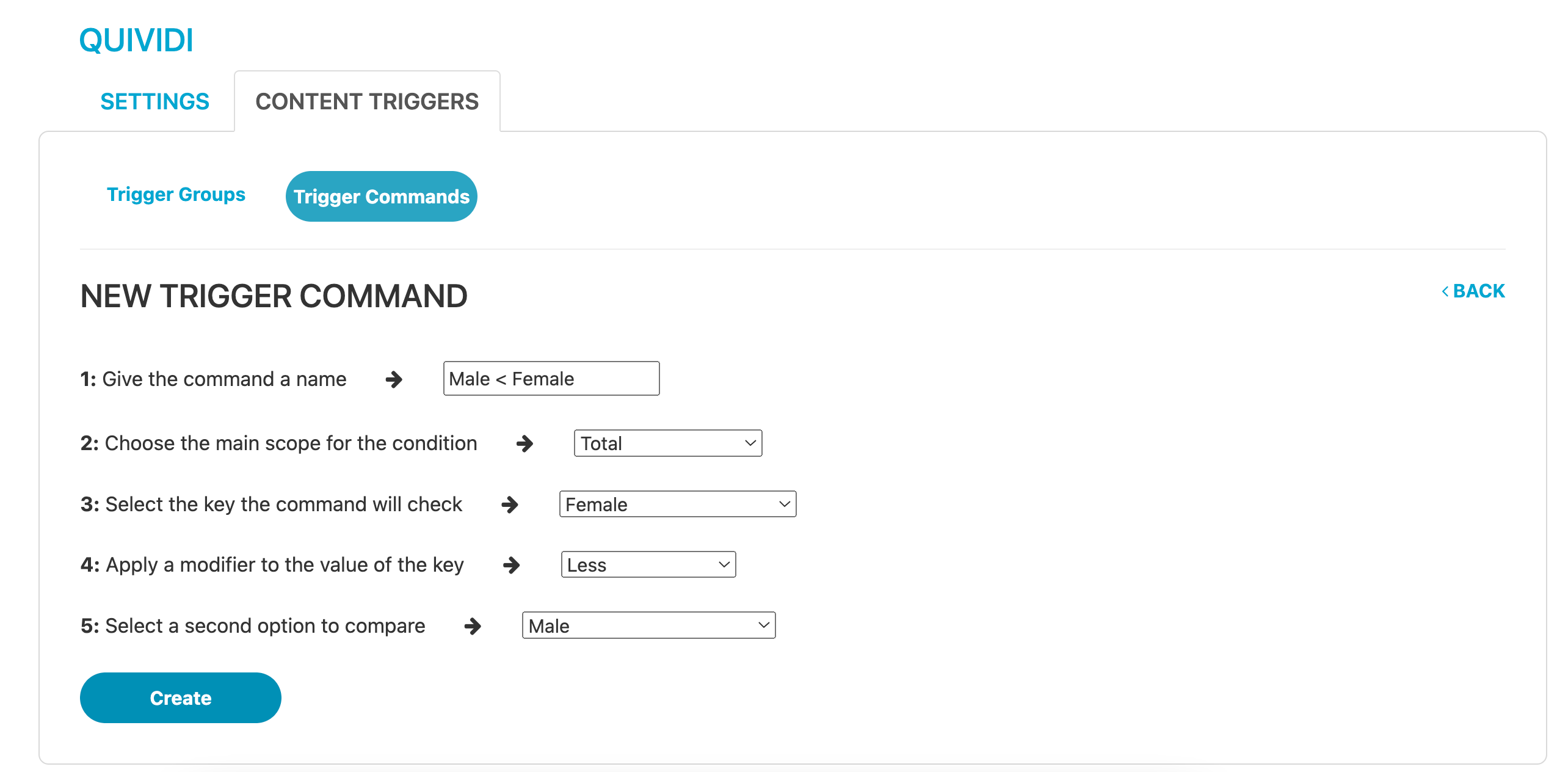
2 - Create a Trigger Group
Trigger Groups are the main scope for triggers, you can create as many groups as you like and within it, as many trigger rules you want.
To create a trigger group, click into the 'Triggers Groups' tab and then '+Add New Trigger Group':
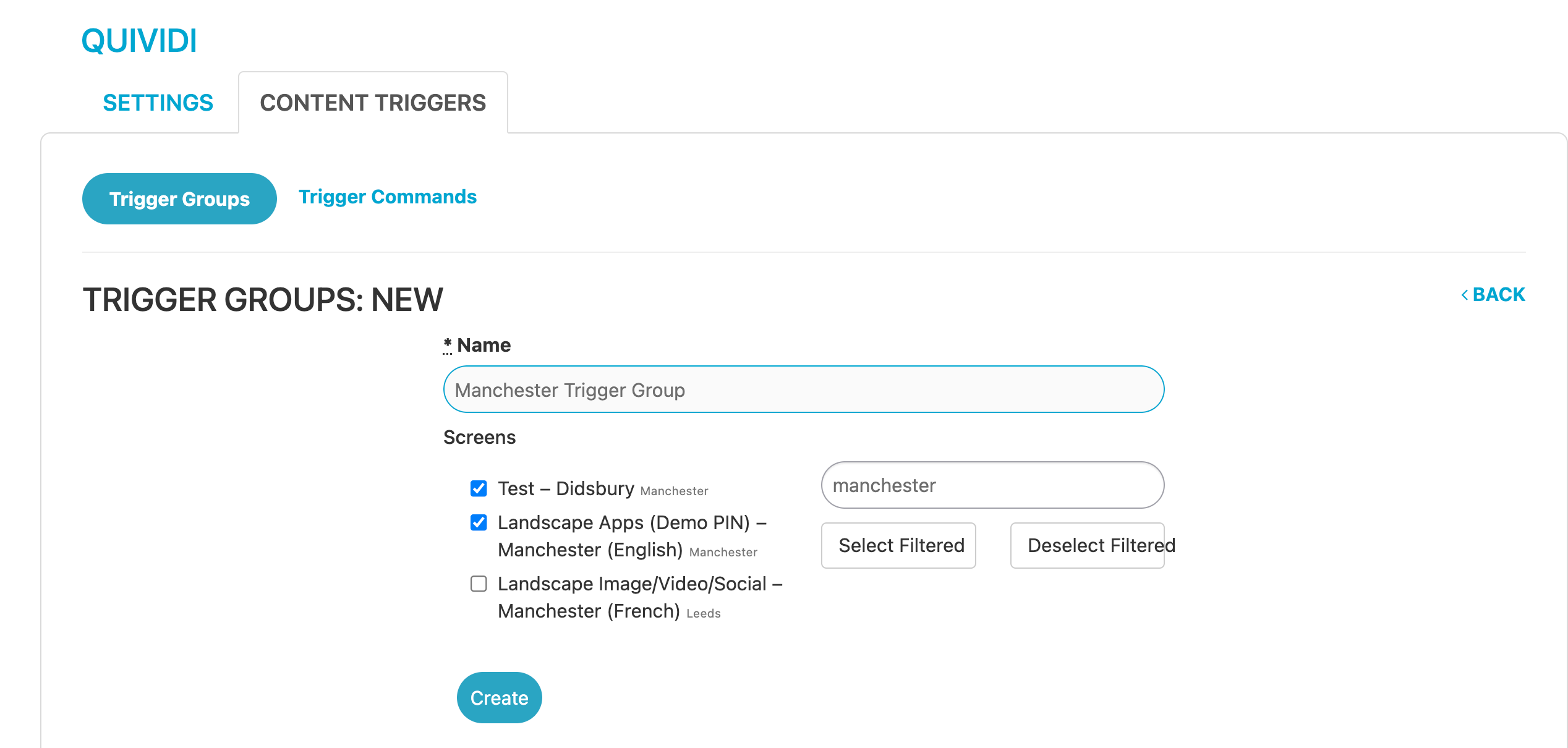
Now give your trigger group a name and select the screens you'd like to assign to this trigger group. Once you are happy with this, click 'create' to save your trigger group of screens. You can then edit this trigger group at any stage.
3. Set up the Trigger Rules:
Trigger Rules is where you configure a trigger command with a playlist to be played within your trigger group of screens.
To create a new trigger rule, simply click go into the trigger groups tab and then select 'Rules' on the trigger group you wish to apply trigger rules to:
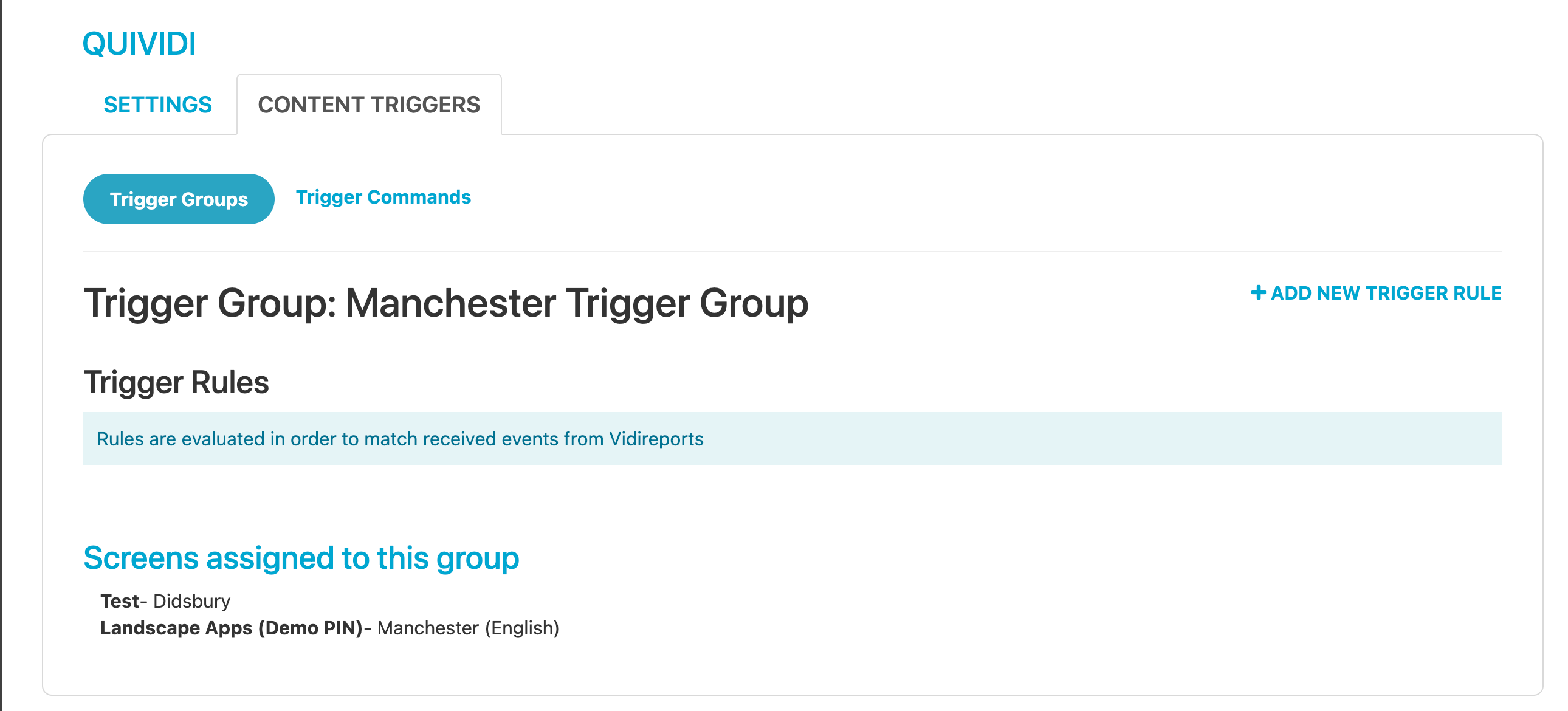
This will give you a full overview of all the trigger rules which have been assigned to that trigger group. To create a new trigger rule, click 'Add new trigger rules':
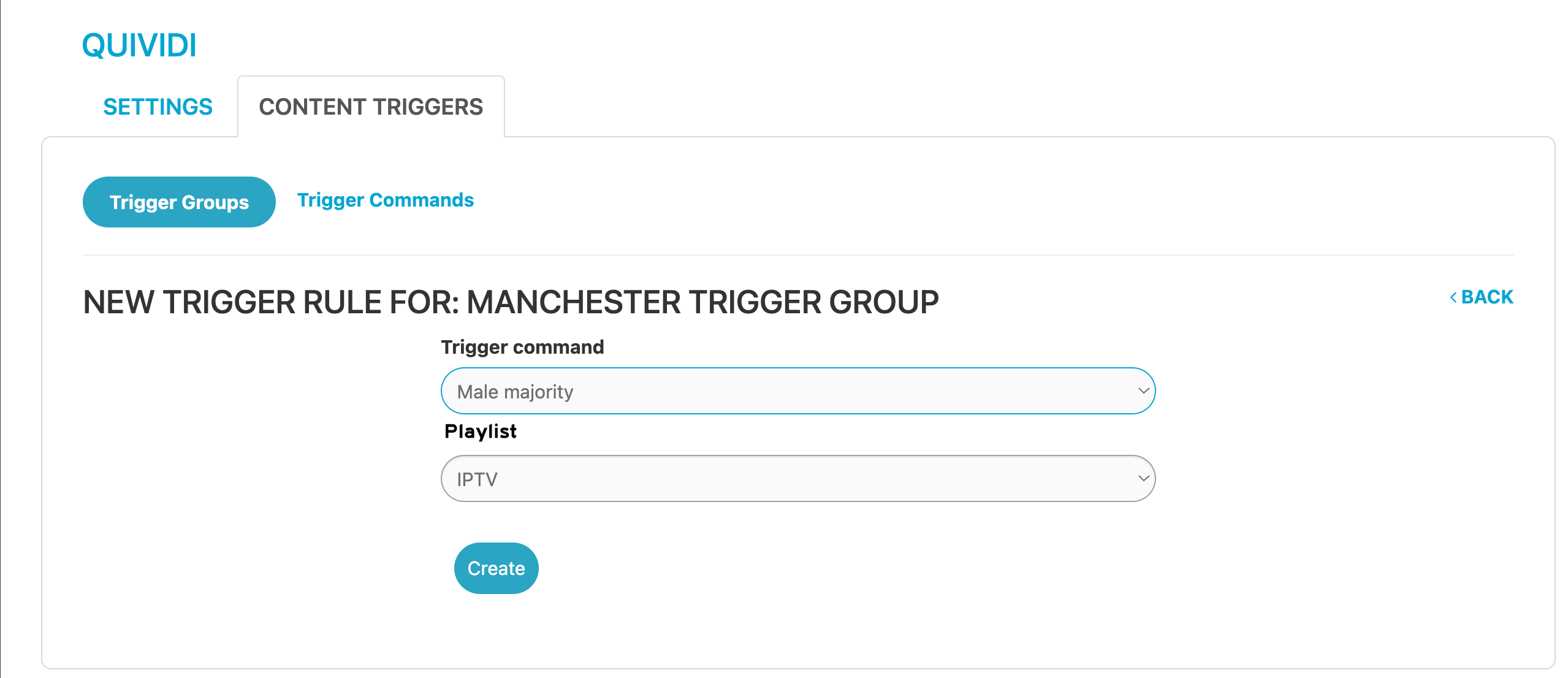
When you create a new trigger rule, you are presented with all the possible commands defined earlier and all the playlists in your account. To create a rule, firstly select a trigger command (e.g. Male Majority) then select a playlist you'd like to trigger to the screen once that criteria has been met. Once you are happy with this click 'Create' to save your trigger rule.
Now that this has been fully configured, this means that once vidireports sends a command that fits the rules, all the screens within the trigger group will play the content established by the rule assertion. Rules can be edited or deleted at any time.