How to set up Content Triggers app
Real time content triggers for you screens

Setting Up Content Triggers app:
To set up Content Triggers, firstly go into the 'content' tab, then 'view all apps' on the left sidebar. You will now see a list of apps, click into 'Content Triggers' then click 'Get App for Free'.
Once you are within the Content Triggers App, please follow the steps below to fully configure your Content Triggers:
Compatible on:
- Windows (v.0.6.0 onwards)
- MAC (v.0.6.0 onwards)
- BrightSign (v.0.6.0 onwards)
- LG WebOS (v.0.6.0 onwards)
- Samsung Tizen (v.0.6.0 onwards)
- Android (v.3.0.4 onwards)
1. Set up the Trigger Group:
Trigger Groups are the main scope for triggers, you can create as many groups as you like within it, and as many trigger rules you want. When you create a trigger group you'll need to add in the screens you wish to trigger the content to. To do this select 'add Trigger Group'.

Then add a name and select the screens you wish to add to this group. Then press 'Create'.
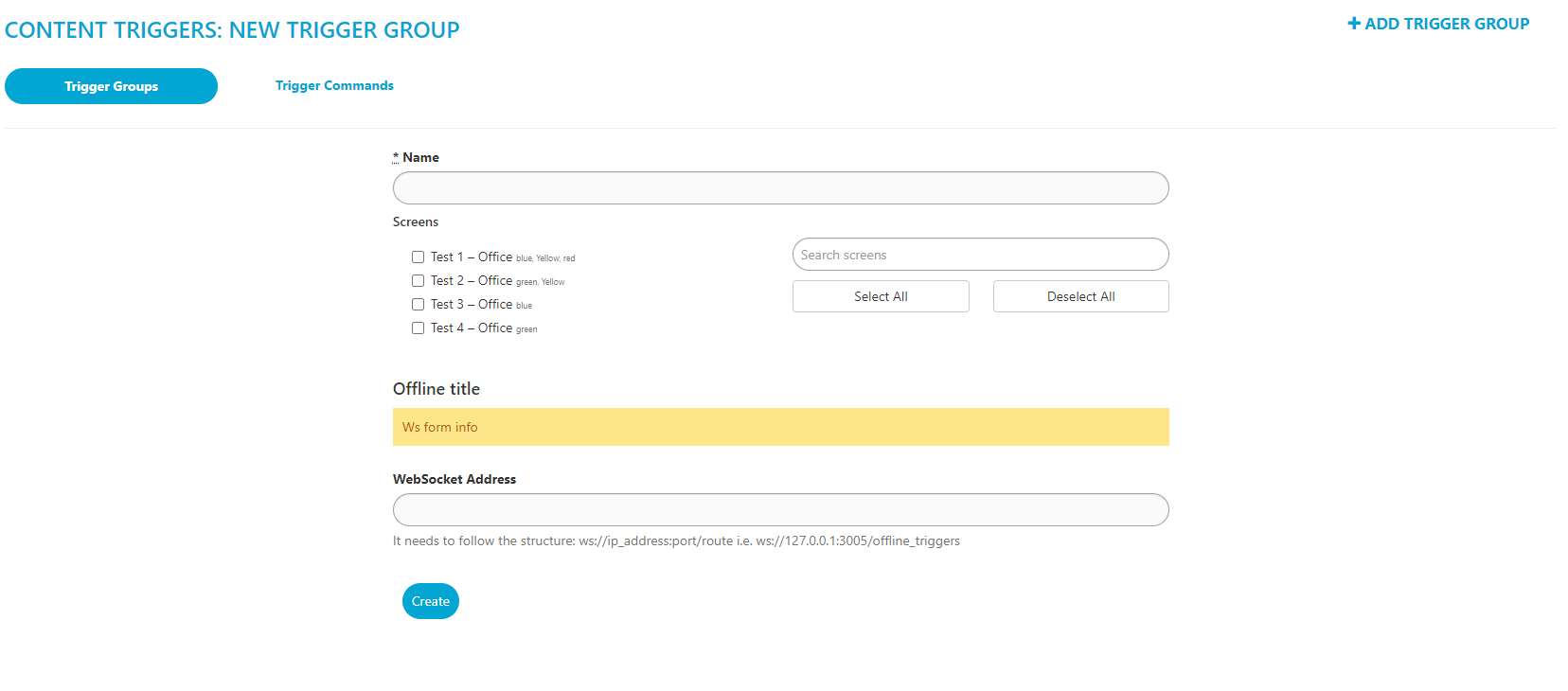
2. Set up the Trigger Commands:
To do this select your Trigger Group.

Then select Trigger Commands. Then click 'Add Trigger Command'.

Then add a name and then add your key (this can be anything).
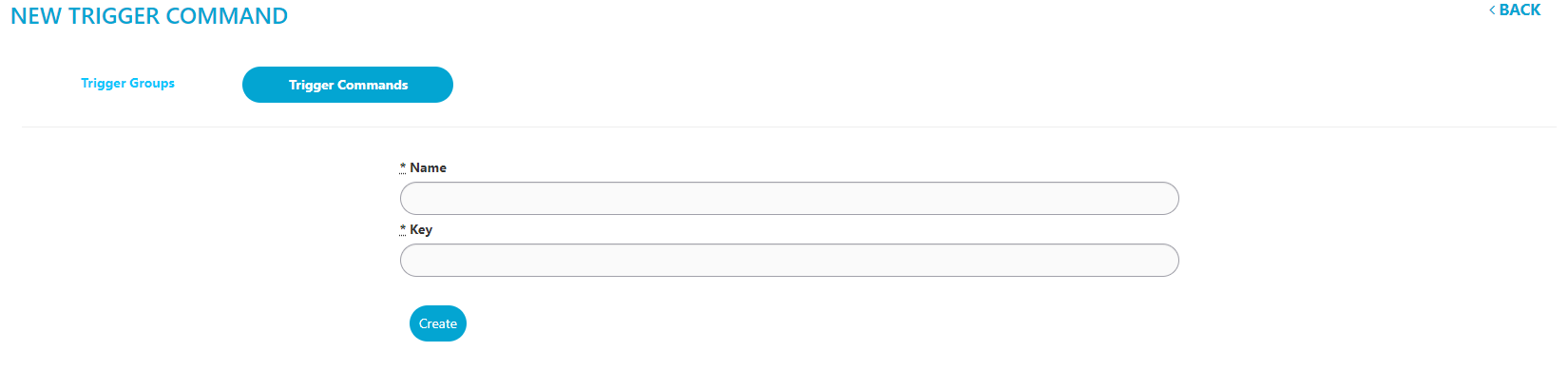
3. Set up the Trigger Rules:
To do this go into the Content Triggers App. Then select the rules button.

Then select 'Add Trigger Rules'.
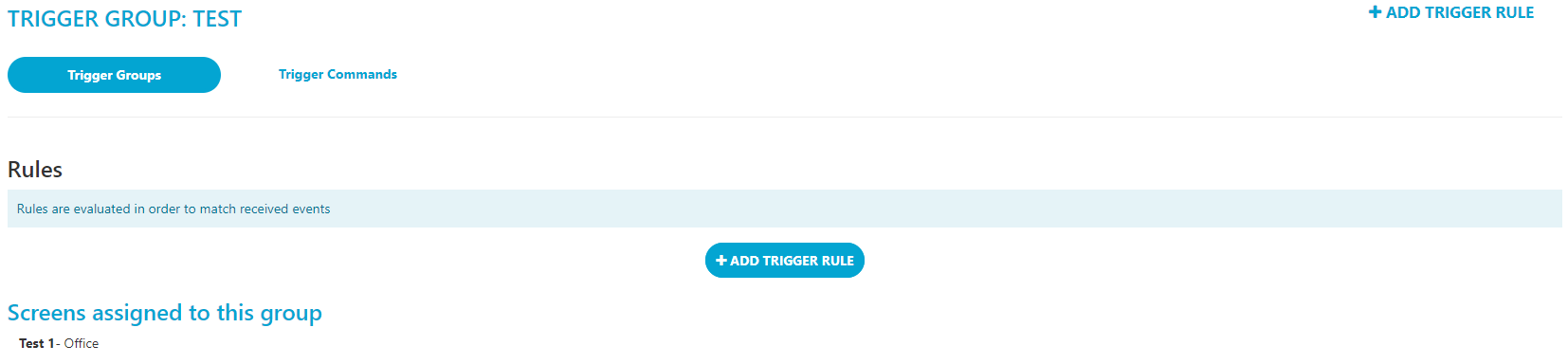
Then select your Trigger Command and your desired playlist then press create.
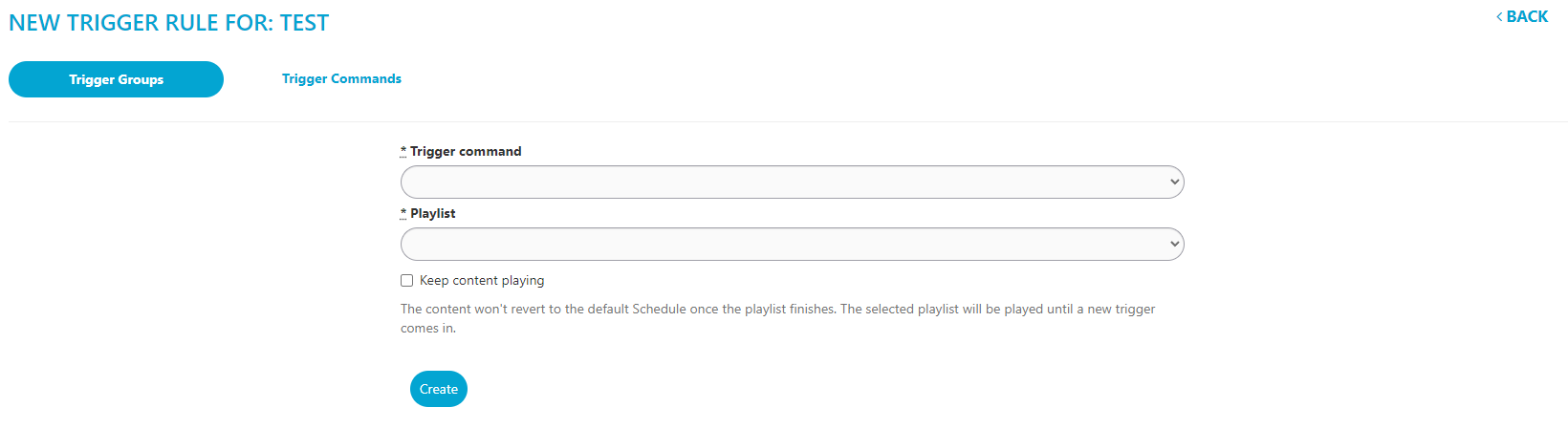
Optional: By default all triggers will play the once, then revert back to your main scheduled playlist. However, you can select the 'keep content playing' tickbox if you want the triggered playlist to play indefinitely on your screen once triggered (this will play until another trigger command is received).
Sending a triggered playlist directly to your screens:
To trigger the playlist to your screen, firstly, select Rules.

Then Select 'Broadcast', this will then send an announcement to the screens with the content you selected.
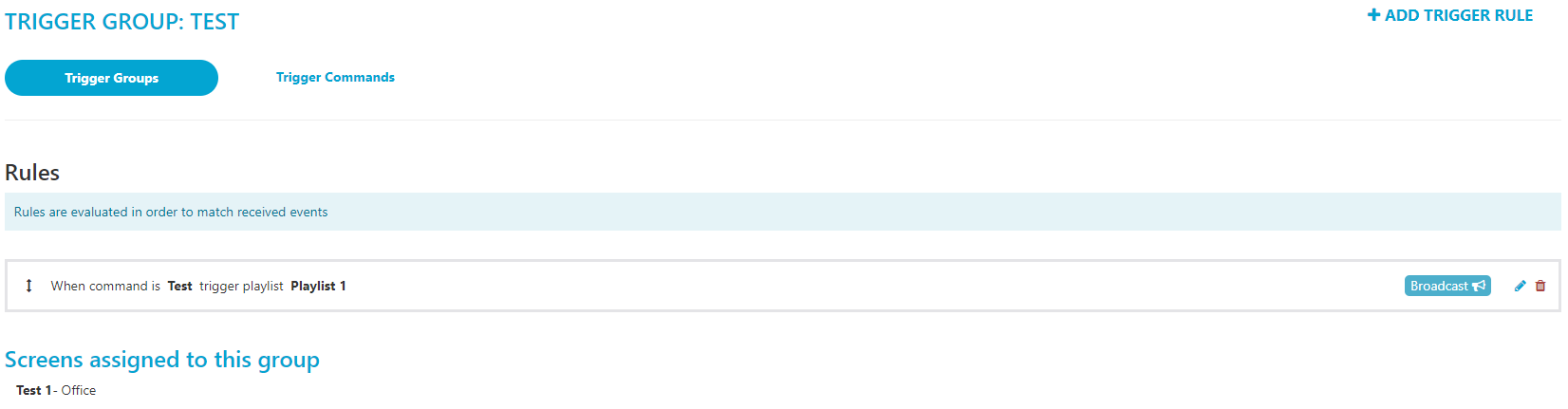
Once you have broadcasted this, it will instantly send the triggered playlist directly to all of your screens within the trigger group.
Please Note: To activate the triggers, please restart your screen. This reboot process will ensure that all triggered content is pre-downloaded onto your display, enabling instant playback without the need for re-downloading.