How To Invite A User & Assign To A Project
Inviting a user:
The following method below, applies to any user with the 'Account Owner' or 'Project Manager' role, if you do not have the necessary permissions to do this, please contact your Account Owner.
You can invite as many users as you want to your projects, whether you want them to manage your whole portfolio of projects or give them sole access to a single project.
**Important:**
If a user already has an account registered in the system for a different project, you will not be able to invite them, as the system will display a message stating, "username already exists."
To add this user to a new project, their existing account must first be deleted. Please advise the user to submit a support ticket to initiate the deletion of their user profile.
For security purposes, the request must be initiated by the user personally.
Alternatively, if the user’s account is active on another project, you can invite them using a different email address.
Important: When inviting a new user, it is essential to assign them to a specific project. Failing to do so will allow other users to see the new user in the system, as they will not yet be restricted to a particular project.
To do this click on 'my account' which is located when clicking on your profile name in the top right corner:

In the top menu bar, click into 'Users', then click '+Add New User' to invite a new user to a project:
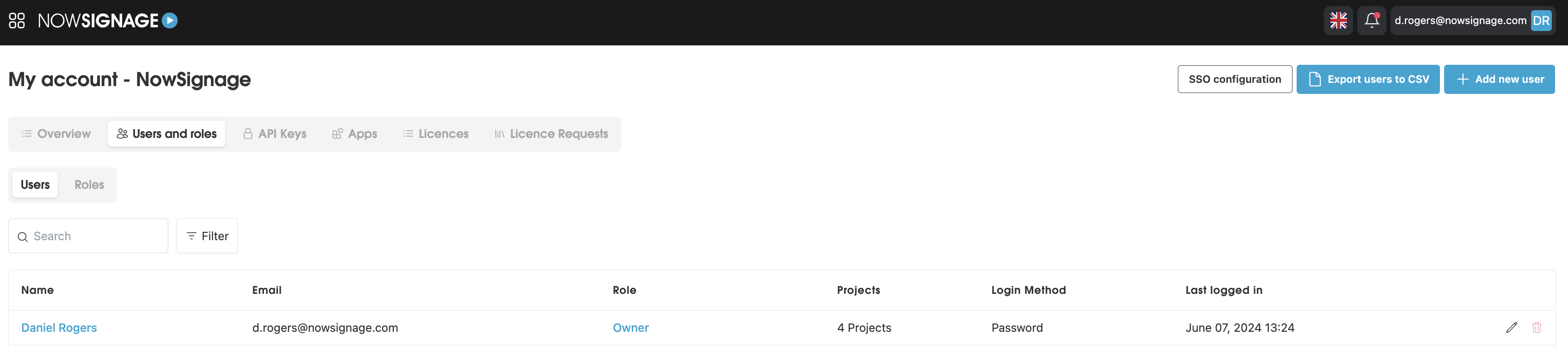
Next, provide the name of the individual you wish to invite, along with their company name and email address. Additionally, select the appropriate role you would like to assign to this user. After clicking 'invite user,' they will receive an automated email that enables them to sign up for NowSignage.
Assigning a user to a project:
Once you have invited your user into the account, any user with a lower permission than 'account owner' will have no project access by default, so you will need to grant them access to the relevant project/s in your account.
To do this, after inviting in the user, simply click on their name and use the sliders to grant or remove access to the relevant projects for that user:
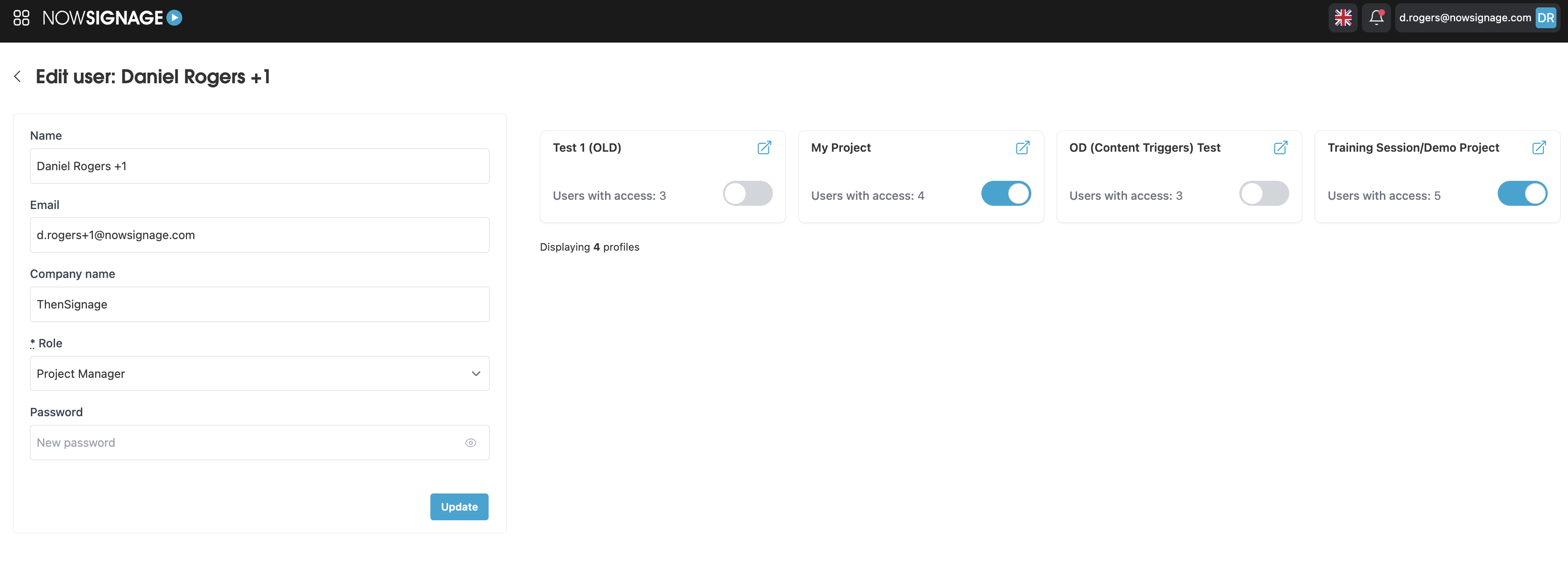
When you are finished, just click on 'Update'