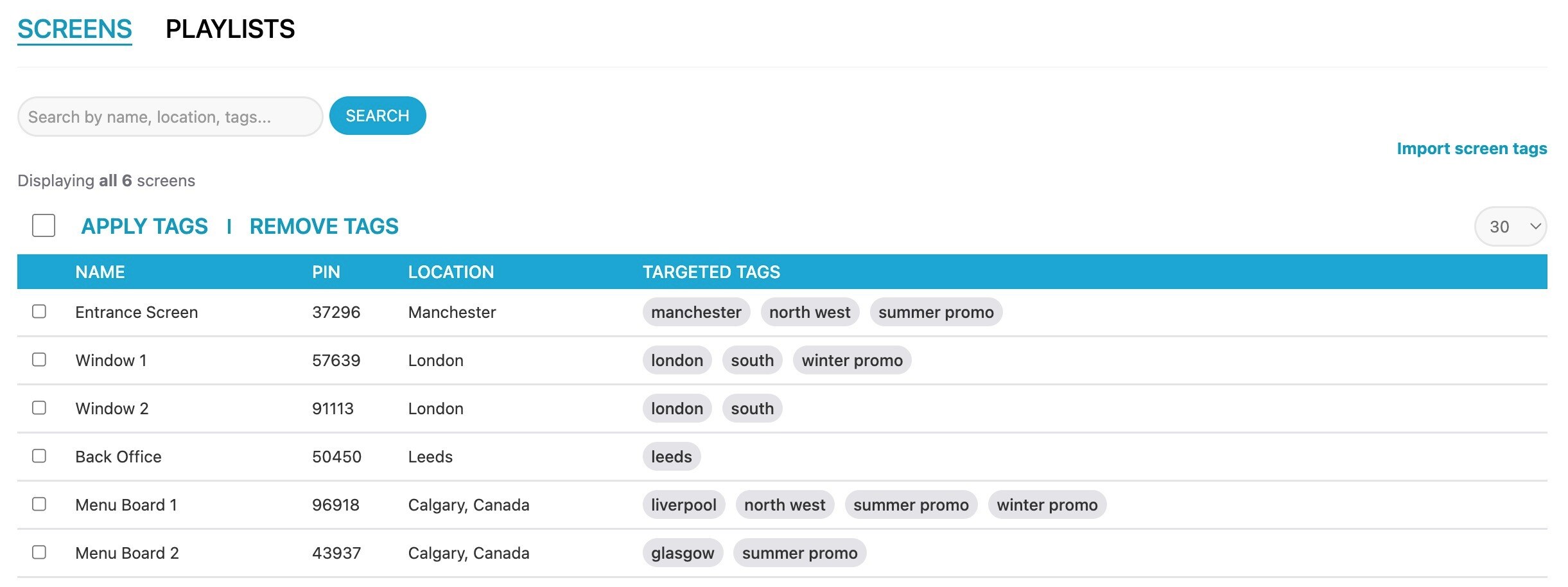How To Import Targeted Tags via CSV
To import targeted tags via CSV, please follow the steps below:
**Important:**
When uploading a CSV file that includes new tags, it is essential to also include all existing tags. This is because the CSV upload will replace any previously added tags.
Step 1:
Export your PIN numbers to a CSV in NowSignage by going into the screens dashboard, then select 'Actions' and 'Export Screens CSV':
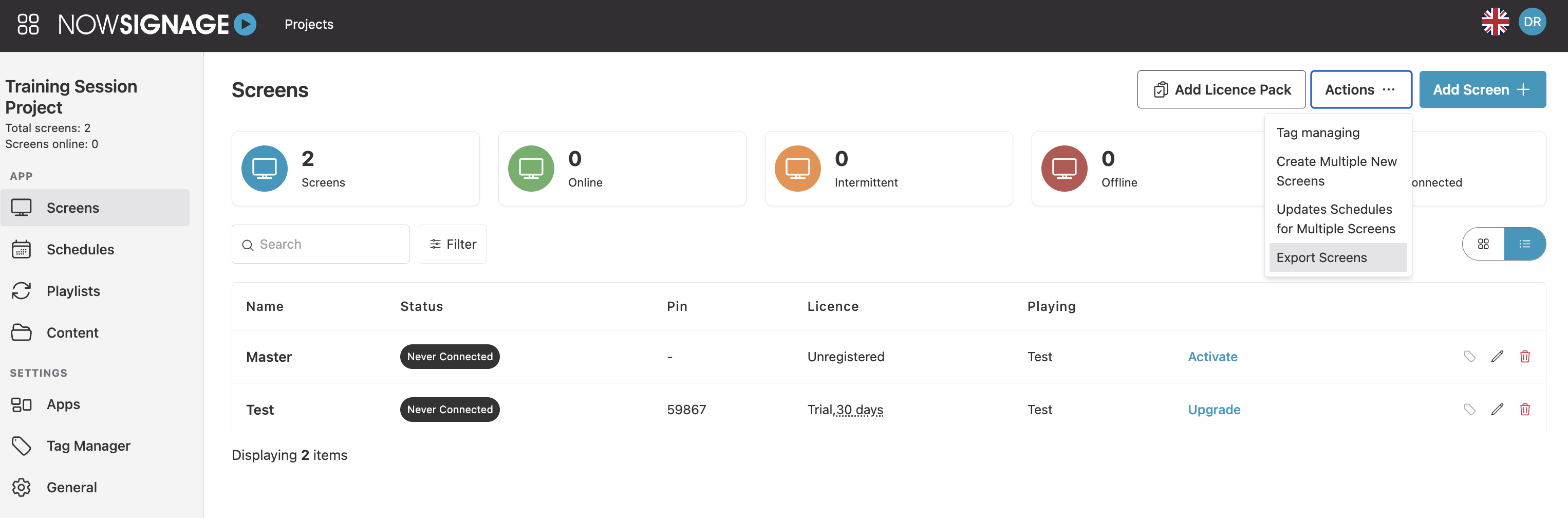 Select the fields you wish to export (the PIN is the only required field) then select 'Export CSV'. Once exported, load this within Excel or Google Sheets.
Select the fields you wish to export (the PIN is the only required field) then select 'Export CSV'. Once exported, load this within Excel or Google Sheets.Step 2:
When you have loaded this in Excel, please ensure that your PIN codes are in the format below with the PIN Code text in cell A1 then the list of PINs starting from cell A2 vertically:
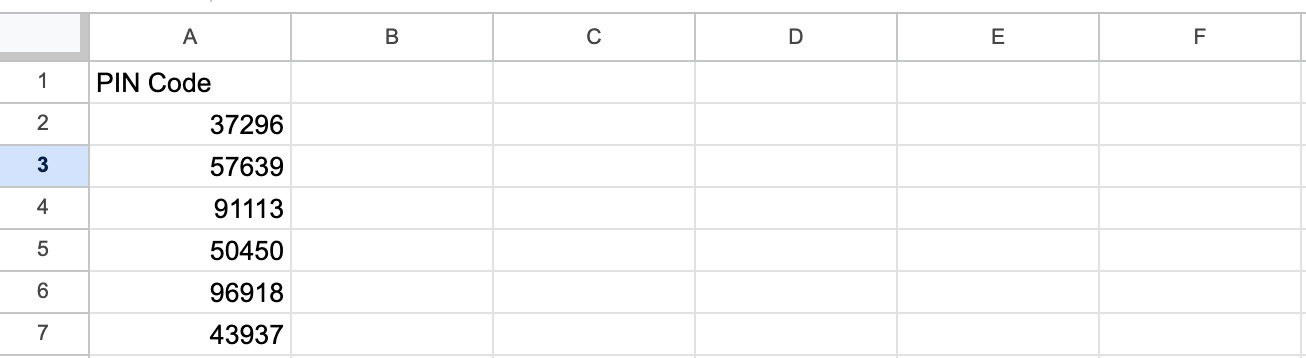
Now add in your targeted tags horizontally starting from cell B1 onwards. This can either be tags which are already in your project or brand new tags, if the tags are new they will automatically be created in your project and assigned to your screens. Please see the example below:

Then for the screens you wish to tag, enter '1' in the relevant cell and for the screens which don't require that tag enter '0' in the relevant cell. In the example below, PIN '37296' will be tagged with the 'Manchester', 'North West' & 'Summer Promo' tags:

Once this is done, save and export this as a CSV file within Excel.
Step 3:
To import your CSV into NowSignage, go into your NowSignage project and select 'Tag Manager' in the left sidebar. When you are in the tag manager, click into 'Targeted Tags' and then select 'Import screen tags':
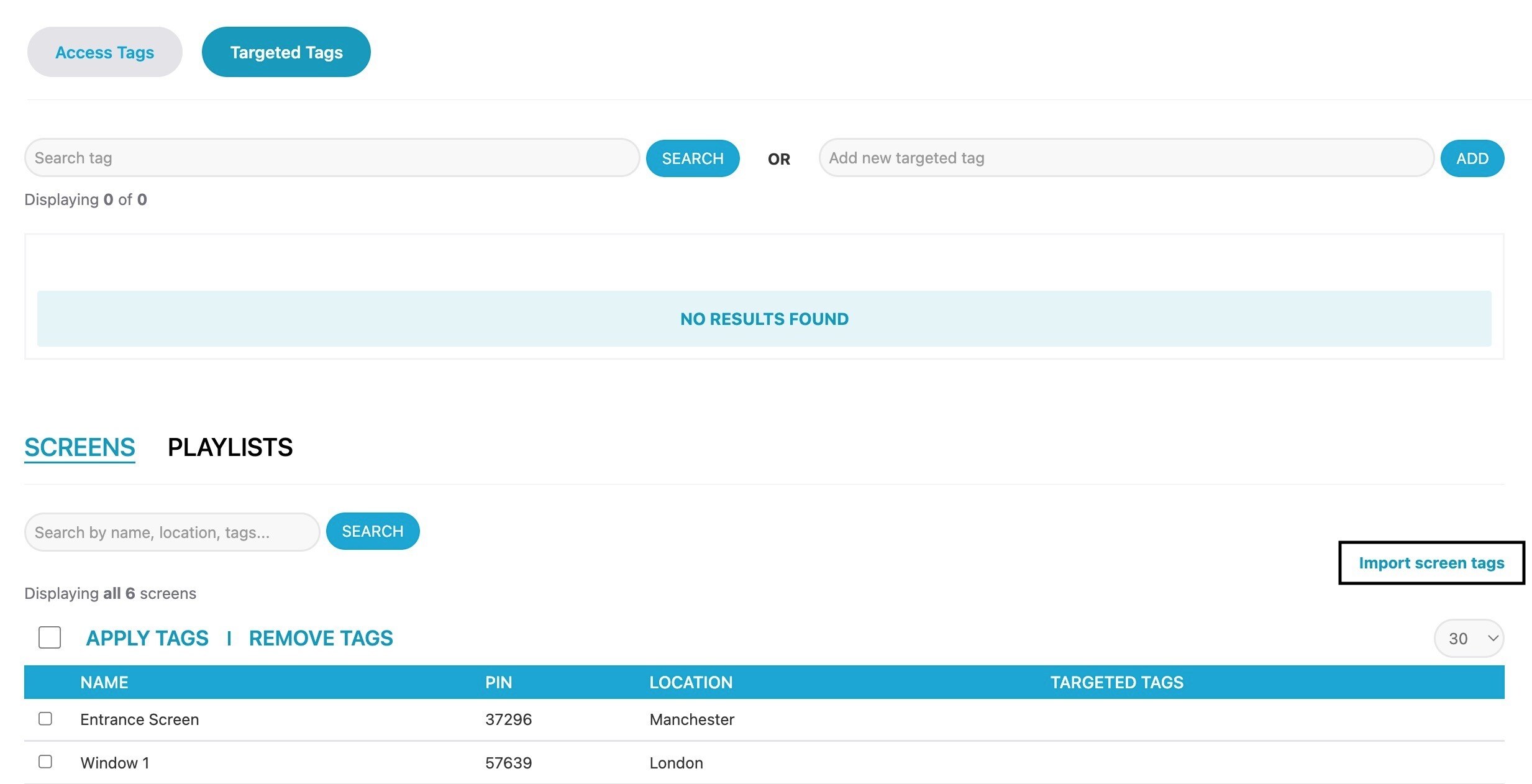
Now select 'Choose File' to load up your file library, then select 'Upload CSV'. This will process your request and the relevant tags will then be automatically added to your screens: